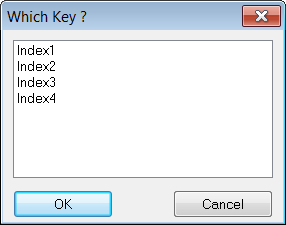3. Setting the Barcode Positionadd chapter
Before BCS-2® can recognize barcodes it is necessary to tell the program were to “look” for them, this is done via the option Set Barcode Position… in the Order menu.
Once BCS-2® has recognized a barcode and its position, no new recognition is necessary unless the barcode position changes.
Caution: Before the barcode position for an order-type can be set, the appropriate order-type needs to be selected (see Order Mode and Order Type ). This has to occur before an order of the selected type is created, as editing the barcode position is not possible within an order.
Setting Barcode Position:
- First, select the desired order-type in the Order bar of the BCS-2® main window and place the document with the barcode BCS-2® is to recognize on the scanning area of your scanner.
- Next select the option Set Barcode Position… in the Order menu. The document will now be scanned. Subsequently the message asking you to Please Select Barcode-Area using the Mouse! will appear. Confirm with OK.
- Move the mouse cursor to a corner of the area occupied by the barcode.
- Press and hold the left mouse button.
- Drag a box which contains the entire barcode (and only one barcode – even if this differs on latter sheets).
- Release the left mouse button.
- If the error message Barcode was *Not* detected ! appears, confirm this message and try again.
- Select the barcode areas generously! The barcode positions of latter scans may be slightly different or misplaced. The BCS-2® software just needs to recognize the entire area of one single barcode.
- A message you need to confirm will tell you if the barcode recognition was successful, then a window will appear in which the barcode can and needs to be assigned to an index. This is done by marking it with the left mouse button and confirming by with OK.
- Repeat the steps above until all indexes have received their corresponding barcode.,
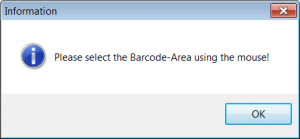
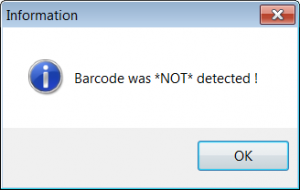
3.1 Assing to Order Indexadd section
If the detection of the barcode was successful, you have to assign the value to an index. This is done by marking it with the mouse and confirm by clicking on OK.
Repeat these steps to add further barcodes to indices.