4. Creating or Editing Page Indexesadd chapter
Press the button New to create a new page index, to edit a page index select the specific index from the list and press the Edit button, in both cases the dialog window, in which you can define the page index, will open.
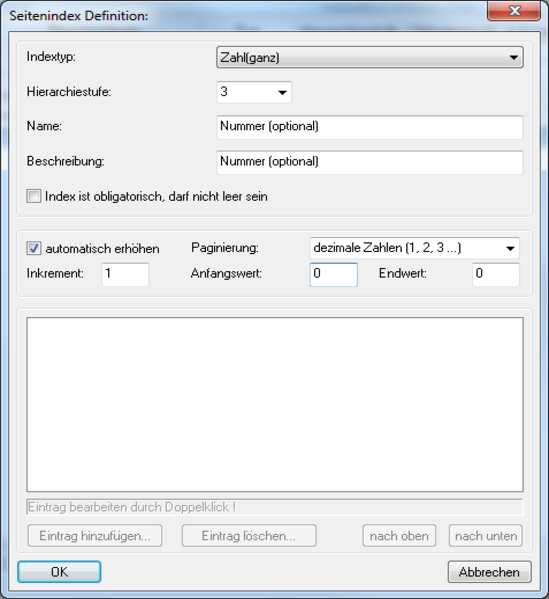
Following settings can be made for each index:
Index is mandatory
This option can be applied to all index types, when it is activates a value is always expected for this index.
4.1 Index typeadd section
Four index types are currently available; the index type defines page index and influences which settings can be made in the dialog window, these are:
Yes/No
This index has a Boolean value; it is a decision question.
Integer number
For the index type integer number the option to automatically increment is available. Selecting the increment automatically option activates the auto-increment function. The increment (the value by which the index is increased) can be entered in the field below the option.
The numeration format of the pagination can be selected from the dropdown list, available are: decimal numeration, lower-case and capital letters, roman numeration as well as an item list. The start- and end-values of the numeration can be defined in the field below.
String
Values of any type can be entered when this index is chosen. If an index field for ex-ample contains the text Chapter 13, the number 13 can be increased or decreased with the key combination CTRL +, respectively CTRL –.
Option list
This index type allows a pre-defined list to be used for indexation. The descriptions to be used can be edited in the dialog window itself. To add an individual description to the list select the Add item button this will open the Add new option dialog window where the description is entered. An empty entry is also possible; simply leave the entry field in the “Add new option” dialogue blank.
The entries are sorted by their creation. By clicking on an entry, it can be moved upwards or downwards in the list by using the corresponding buttons. The Delete item button removes an entry from the option list. An entry can be post-edited by double clicking on the desired item.
Hierarchy levels
The hierarchy levels are used to illustrate the structure of submittals, for example the chapter and subchapter structure of a book. In order to capture these hierarchy levels a hierarchy level must be defined for each page index.
Hierarchy level 1 is the highest level, while hierarchy level 2 is defined as a sub-level of hierarchy level 1, etc. Up to 20 hierarchy levels can be defined.
