2. Job Indexadd chapter
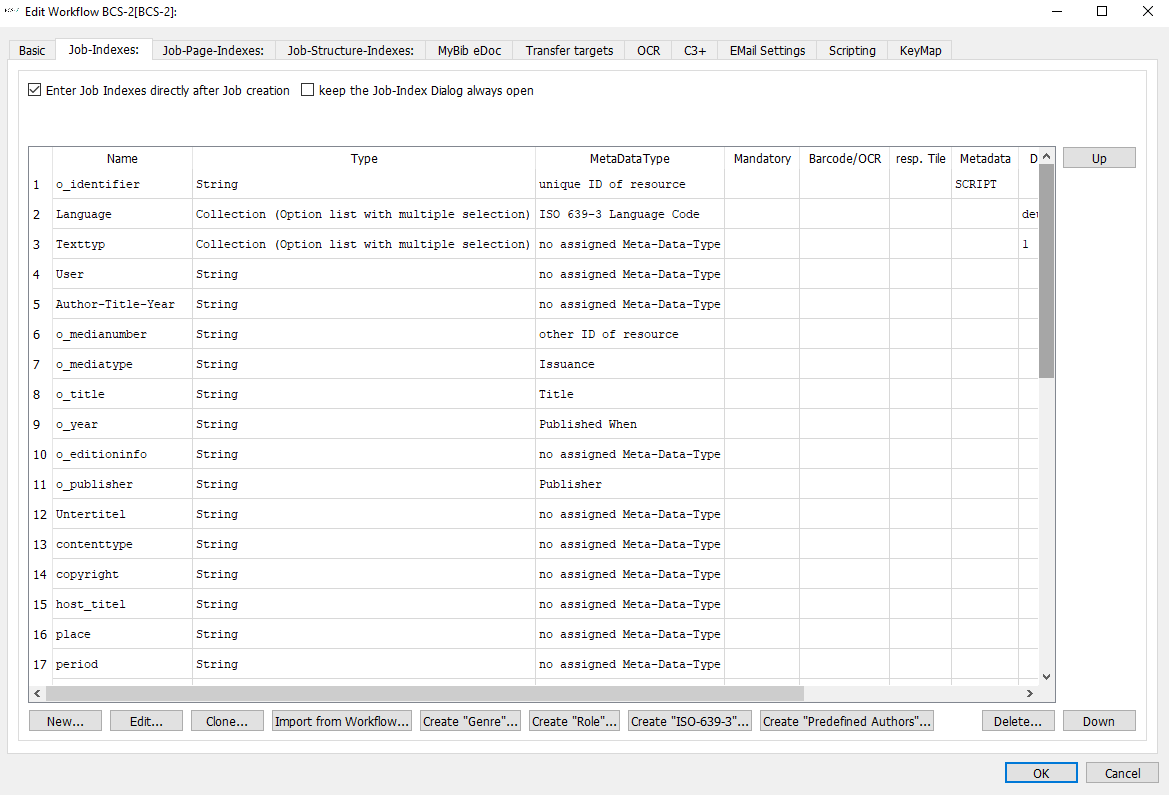
The Job-Indexes tab is used to define the index query and the job indexes. In the list view, the defined indexes are displayed in the order in which they are later displayed in the application (menu Display/edit job indexes).
The index query can be set above the list. Using the buttons below the list, the indexes can be created, an existing index edited or cloned. Using the buttons to the right of the list (Up, Down) a selected index can be moved up or down in the list.
2.1 Settings for Index Requestadd section
If none of the following settings is activated, the Job Index is not actively queried by BCS-2 when a new job is created. In these cases, the Job Index can be edited via the Edited Indexes menu item in the Job menu.
- Check the Job Index directly after creating the job: The Job Index is queried immediately.
- Always display the Job Index dialog: The Job Index dialog is opened each time a job is selected and is also displayed during image editing unless it is actively closed via OK.
- Recognize barcodes on the first page: (Prerequisite: BarcodeSuite) If this option is active, the barcode is automatically read out after the first scan and transferred to the index. Details can be found in the BarcodeSuite manual.
2.2 Index Listadd section
In the list view, the indexes are listed in the stored order. The following information is displayed for each index.
Name: Name of the index
Type: Type of index field (character string, list, etc.)
Metadata type: Assigned metadata type, the metadata type is relevant for creating the BCS-2 internal MODS file.
Mandatory field: The index is mandatory and must be filled in by the user.
OCR/Barcode: Prerequisite for barcode: BarcodeSuite
Range active: If an asterisk is displayed here, the Allow transfer of OCR text of a range to this index function is active.
Metadata: Shows whether and which meta data supply is stored for the index (CSV/XML).
Default value: Default value stored for the index, which is automatically set when the job is created.
Description: Short description
2.3 Create new Indicesadd section
There are three ways to create a new index for a job:
- New..: Click the New… button to open the Index Definition dialog and define a new index.
- Clone: The Clone… button clones an already existing index of the workflow and inserts it as a new index.
- Import from Workflow: Via the Import from workflow button, indexes from another workflow can be imported into the current workflow.
2.4 Index Typeadd section
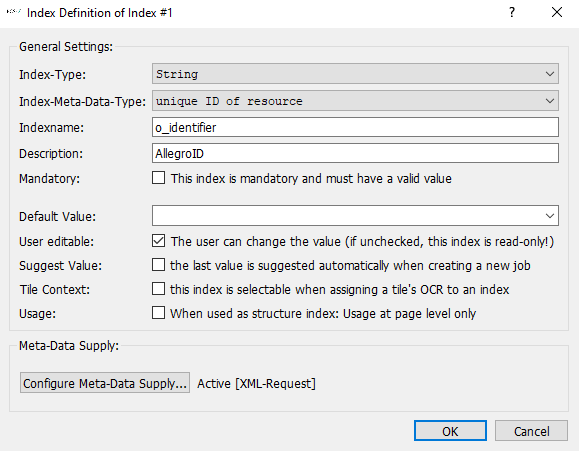
The New.. button opens the Index Definition dialog in which a Job Index can be defined. The display order of the index in the Job Index dialog of the application is determined by the order of the creation. The order of the indexes can also be changed later using the Up/Down buttons.
Index type: The index type determines the type of index field that is made available to the user via the Edit Index job dialog in the BCS-2 application. The available index types are explained below.
Index meta data type: A meta data type can be assigned to the index via the drop-down list, this is relevant for the creation of the MODS XML string.
Index name: Name of the index, this is displayed in the Edit Job Index dialog to the left of the index field and serves as a guide for the user.
Description: Optional short description displayed in the list view of the tab.
Mandatory field: This index is mandatory and must have a value: The index must always be filled by the user. If it is not filled, an error message appears and it is not possible to leave the job.
Barcode: This index has an assigned barcode area. It gets its value from the barcode. (Prerequisite for Barcode: BarcodeSuite ) If this option is active, a defined barcode area can be assigned to this index.
Default value: A default value can be stored for each index, which is automatically stored in the index field when the job is created. The value can be changed, if the option editable for the index is activated.
Editable: The user can change the value: The index can be changed by the user, if this option is not activated this index is only displayed.
Suggest value: automatically suggest the last value when creating a job: If this option is activated, the index value used in the last job of this workflow is automatically suggested as the value when creating a new job.
Reference to ranges: Allow transfer of the OCR text of an area to this index: If this option is active, the OCR texts of an area can automatically be transferred to the index. The selection of the job index is done via the properties dialog of the respective area. This dialog opens automatically when a range is selected.
Usage: When used as structure index: Only possible on page level
Meta data supply: A metadata query can be stored for each Job Index, or it can be linked to an existing one. The respective job indexes can be automatically filled or supplemented via the metadata supply. Two types of metadata supply are available:
- Enhancement via CSV
- XML queries (e.g. composite catalogue query, GND queries)
The configuration of the meta data supply is explained below.
2.5 Index bearbeitenadd section
You can edit the indexes created using the buttons on the right-hand side of the index list. To do this, the corresponding index must be selected in the list and then the desired action must be selected using the button. Available:
Edit: The Index Definition dialog opens (see Create Index).
Cloning: A copy of the selected index is created.
Up: The index is moved up in the list, which also changes the display order in the Index Editor dialog of the application.
Down: The index is moved down in the list, changing the display order in the Index Editor dialog of the application.
Delete: The selected index is deleted.
2.6 Index Typsadd section
- String:
Any character string can be entered for the index in the job. - List:
Several entries in the form of a list can be created in the Job Index field.
The user can use the + button in the application to create a new field in the list in which a value can be entered. In order to enter a value in a field, the corresponding field must be activated for editing by double-clicking on it.
- Number:
The index entered in the job must be a number. In the lower part of the Index Definition dialog a range of valid values can be defined for this index type.
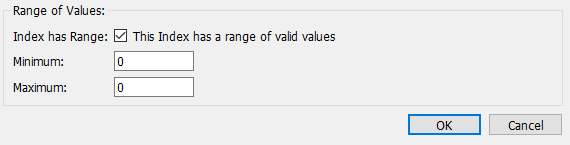
- Date:
The value entered in the job for this index is in a date format. In the lower part of the Index Definition dialog a format can be specified, which the entered date must be sufficient. Default is dd.MM.yyyyy for the German-speaking area and yyyy-MM-dd for the English-speaking area. The following is written:

- dd: two-digit day with leading zero
- MM: two-digit month with leading zero
- yyyy: four-figure year
The user also has access to a calendar function which can be called up via the icon to select the date. The selected date is automatically stored in the index in the correct format.
- Time:
The value entered in the job for this index is in a time format.
- Date and time:
The value entered in the job for this index must be in a date and time format.
- Option list:
This index type makes it possible to select the index value from a predefined list of labels (dropdown list) during indexing.
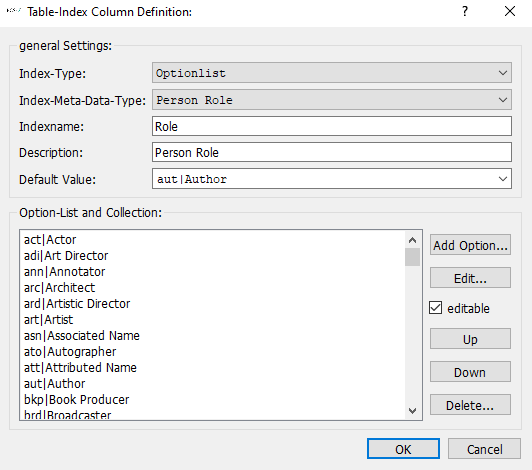
BCS-2 Application e.g. Job Index Option list
In the lower part of the Define Index dialog a drop-down list can be created, which is displayed in the Index Editor as a drop-down list.
Create Option List
The Add Option button can be used to add new options (index values) to the list.
The defined values are displayed in the list view in the order in which they were defined. Using the Up/Down buttons, the option selected in the list can be moved up or down in the list. The Edit button can be used to edit a selected option. Clicking the Delete button will delete the selected option. By activating the Editable option, users can manually enter an option into the index that is not available in the list, otherwise only the defined options are available.
Collection (option list with multiple selection):
In the lower part of the Define Index dialog a selection list (option list) can be created. In the Job Index Editor of the application all stored values are displayed, so that several values can be selected. The list is created in the same way as the options list (see above).
- Table:
Using the table index, several values can be created for an index and supplemented with additional information. The data is displayed in the form of a table.
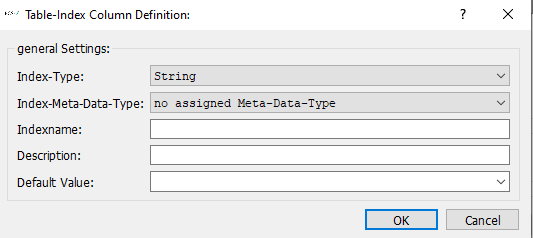
The individual columns of the index table can be defined in the lower part of the index dialog.
The Add Column button can be used to add new columns (index values) to the table.
Each column corresponds to an index, and the following settings can be made accordingly:
- Index type: Selection of the index type
- Index metadata: Metadata type
- Index name: Name of the index.
- Description: Optional description
- Default value: Default value that is automatically set when a table index is created.
BCS-2 Application Example Job Index: Table
The user can create a new row field in the table in the application via the + button, in which a value can be entered for each column. In order to enter a value in a field, the corresponding field must be activated for editing by double-clicking on it.
- Table key:
The key table is used in the context of MyBib eL Workflows. The e_data fields (dynamic properties) must be stored in the table.
A new key value can be added to the table via the button Add Key.
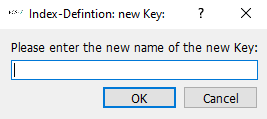
The key name must currently be the same as the later name in the metadata XML.
2.7 Predefined Indicesadd section
For the creation of MODS or Marc 21 XML files with defined abbreviations and codes, index types stored in BCS-2 can be adapted and used.
- Index Genre – for MODS creation:
The genre defines the type of medium, e.g. monograph (book), article. The index genre must be set if BCS-2 is to create a MODS file for MyBib. The index genre is of the type Optionsliste, all possible genre types are deposited in the Optionsliste.
- Index Role – :
The role of the person determines the person as e.g. artist, musician or photographer. The Index Role is of type Option List, all possible roles and their abbreviations are stored in the Option List.
- Index ISO-639-3 Language abbreviations
Index ISO639_3 can be used to give the OCR engine the language attributes for the job, so that the operator does not have to set the languages via the OCR attributes for the job – Index controls language. The index language ISO-639-3 is of type Optionsliste and contains a lot of abbreviations together with their meaning. To be able to use the index values for OCR, the script expression for the language in the OCR tab must look like this: job.techIndex
This index is specially designed for C-3 Plus and the indexing of monographs. If an author is responsible for several or all articles, he can be predefined via the job index and then automatically added to each article when the essay data is extracted. The index is of the table type and consists of two columns Author and GND. The script for the GND query is already stored in the index.
2.8 Metadata supplyadd section
A metadata query can be stored for each job index to automatically enrich other linked inidices with information. Two types of metadata supply are available:
- Enrichment via CSV
- XML queries (e.g. composite catalogue query, GND queries)

Click the Activate Meta Data Supply button to open the Meta Data Access dialog.
The type of meta data supply is selected via the drop-down list. As soon as the meta data supply has been activated, the corresponding index is displayed in the application (turquoise and bold).
