13. MyBib eDocadd chapter
13.1 Tab MyBib eDocadd section
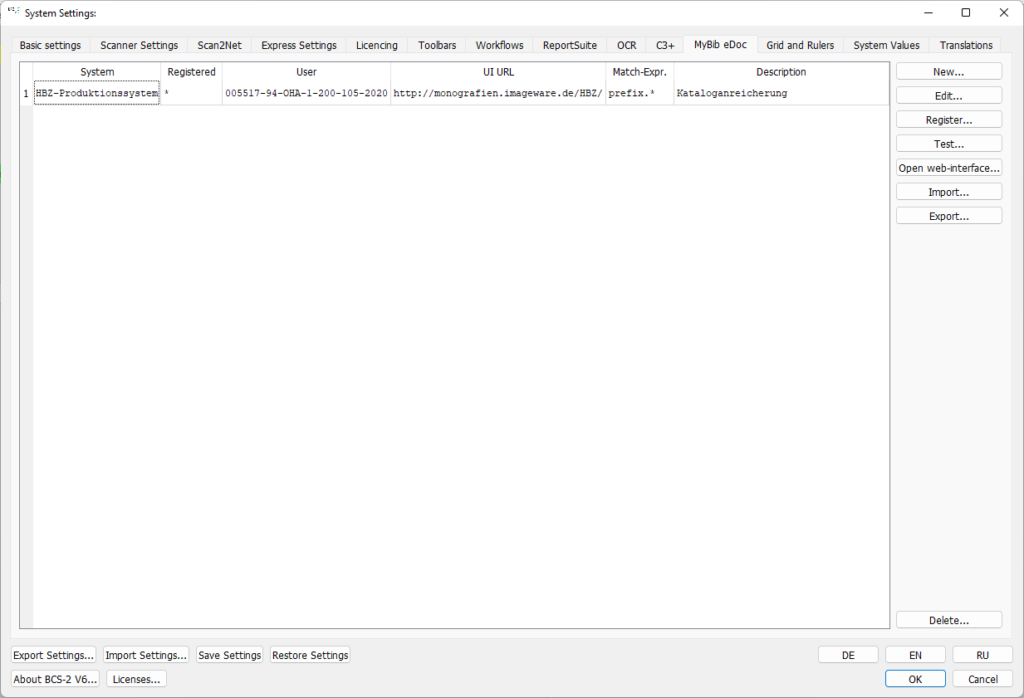
BcS-2 can be connected and registered with one or more MyBib eDoc systems via the MyBib eDoc tab. In the list on the left, BCS-2 displays all existing MyBib eDoc systems, as well as the most important associated information. In addition to the name, user ID, URL, match expression and description, the list shows whether you have already registered BCS-2 or are still pending registration.
To create a new system, the button “New…” is located on the right side. , which you use to call up the form with the information about the MyBib eDoc system.
Note: Before registering, your BCS-2 must first be entered in MyBib eDoc as a scan client.
13.2 Editing Created MyBib eDoc Systemsadd section
To edit systems that have already been created, first select them from the list. Via the buttons on the right side, it is possible to carry out the following actions:
Edit: BCS-2 calls the form with the information about the MyBib eDoc system for editing.
Register: Register BCS-2 as a scan client with the selected MyBib eDoc system. If you register successfully, you will receive positive feedback:
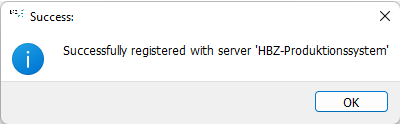
Test: It is checked whether the stored server is accessible. If the connection is successful, the server will give positive feedback:
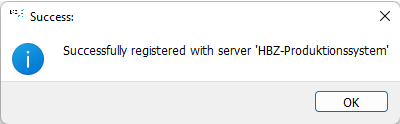
Open Web-Interface…: The login page of the MyBib eDoc system is accessed via the stored URL.
Import…: Via the button “Import”… Previously exported MyBib eDoc settings can be loaded to successfully register BCS-2, only the password for MyBib eDoc must be entered.
Export…: Apart from the password, all information about the MyBib eDoc system can be exported and saved.
Delete: BCS-2 deletes the selected MyBib eDoc system.
A successful registration with MyBib eDoc can only be achieved if BCS-2 has been created as a scan client in MyBib eDoc (peer systems). Please ask your MyBib eDoc administrator for all URLs and passwords required for registration.
13.3 Creating/Editing the MyBib eDoc Systemadd section
Via the button “New…” or “Edit…” the dialog for entering the MyBib eDoc system is called.
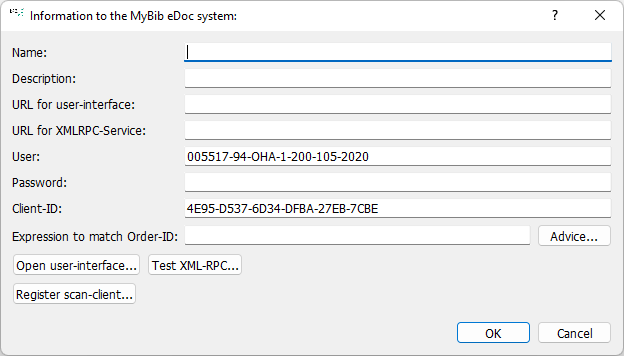
Name: Assign a meaningful name for the system, this name will then be displayed in the MyBib eDoc workflow settings.
Description: Insert a short description here to assign the system (e.g. test or production system).
URL for user-interface: Enter the link to the MyBib eDoc user interface here.
URL for XMLRPC-Service: Paste the URL for the service. The URL usually corresponds to the URL for the user interface.
User: In this case, BCS-2 is meant as a user, as a scan or post-processing client of MyBib eDoc. For this reason, the license number of BCS-2 is already stored as the default.
Password: Enter the password provided by your MyBib eDoc admin.
Client ID: This is the system ID of the PC, which is passed to MyBib eDoc during registration.
Expression to match Order-ID: The order numbers in the MyBib eDoc system usually consist of a prefix followed by a set of arbitrary characters. The match expression to recognize the jobs in MyBib eDoc must be prefix.* in BCS-2, where you must replace the word prefix with their prefix.
A regular expression only has to be set if several MyBib eDoc systems are to be queried at the same time, in all other cases the field can remain empty.
