1. PDF Settingsadd chapter
The PDF settings dialog window can be accessed via the button PDF which can be found in the Order Options dialog window. The settings made here will influence all PDF documents of the currently active dynamic order type, when they are created either over the button generate PDF in the order window with the order list, over the image item Save as PDF in the File menu and when your mailing orders with PDF attachments.
The PDF documents that are either generated during transfer via a transfer target in the ExportSuite or via the BCS-2® Webpublisher are defined within the features themselves.
The PDF Settings dialog window is split into the three areas: Folders, Mail Settings and Image Settings.
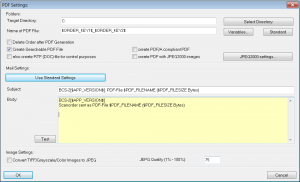
1.1 Foldersadd section
Target Directory
The traget directory in which the PDF files are saved is entered here.
Select Directory
The target directory where the PDF files are to be saved is selected with the help of a file browser window.
Name of PDF File
The names for the created PDF files can be defined here. The button Variables… allows BCS-2® variables to be implemented into the name of the created PDF files. The button Standard will enter the variable ORDER_NAME into the input field, which means the file name will be the job number of the scan order (e.g.S0001245.pdf).
Delete Order after PDF Generation?
If this checkbox is active, the order will be deleted after the PDF file was created. It will cause the removal of the scan order from the scan order list and the complete order with all its images is also deleted from the sub-folder scn_data in the BCS-2® directory.
Create searchable PDF File (optional)
When this option is active, a searchable PDF file will be created using text recognition. This is only possible if the BCS-2® OCR module is installed.
Also create RTF(DOC) file for control purposes
In addition to the searchable PDF an RTF document, based on the RTF settings made in the OCR Administration is created. (Only possible if the OCR Module is installed.
create PDF/A compliant PDF
If this option is activated a PDF/A is created.
create PDF with JPEG2000 images
Activating this option will cause the creation of a PDF file with JPEG2000 images. The JPEG2000 settings can be made in the corresponding popup window which can be opened via the button JPEG 2000, for further information about the JPEG 2000 settings see JPEG2000 Options .
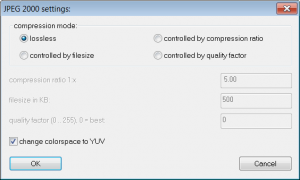
1.2 Mail Settingsadd section
Use Standard Settings
This options resets all settings for the mail attached to sent PDF files to a preset standard mail.
Subject & Body
The text which will appear in the e-mail accompanying sent PDF files can be defined here. The variables found in the file “BCS2VARS.txt” in the BCS-2® program directory can be used here.A new line can be inserted with the key combination CTRL+ENTER, ENTER will close the dialog window.
Test
Clicking this button will render a preview of what the sent mail will look like.
1.3 Image Settingsadd section
Convert TIFF/Grayscale/Color Images to JPEG?
If this option is checked, grayscale or color images will be converted into the JPEG format. Black & white images are always saved as TIFF files.
JPEG Quality (1% – 100%)
This option regulates the quality of the JPEG compression. A high percentage value corresponds to a low compression rate, a high image quality and a large file size. The default value is 75%.
