4. Settingsadd chapter
4.1 Filter for deskew-resamplingadd section
Three different algorithms are available for the aligning of the single pages and of the separated double pages, which can be selected and set individually for each color depth (bitonal, gray scale, color).
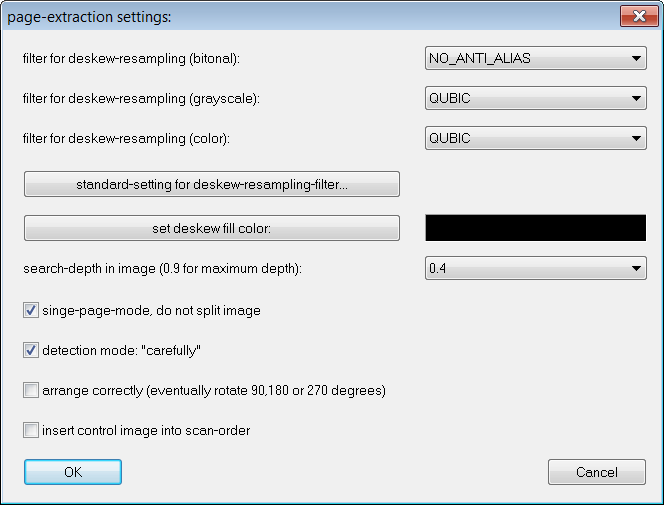
ANTI_ALIAS (anti-aliasing)
fast – low quality
TRIANGLE
medium – medium quality
QUBIC
slow – higher quality
As a default ANTI_ALIAS is set for bitonal images and qubic is set for gray scale and color images, you can reset individually made settings to the default settings by pressing the button standard setting for deskew-resampling-filter.
4.2 Deskew fill coloradd section
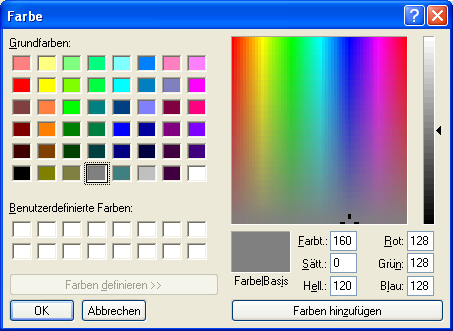
Press the button set deskew fill color to open the color window, where you can define the color which is to be used for the background resulting from the deskew. You can select predefined colors and you can define your own colors either by using the color chart on the right side or by entering the values for red, green and blue. If you are uncertain about the values for red green and blue, respectively the background color you need, you can use the color tracker and copy its RGB values.
4.3 Search depthadd section
The search depth defines in which region of the image, beginning from the image border, the search for the margin is to take place. For example, if you select the value 0,5 the search for the left margin begins on the left image side and ends in the middle of the image. The parameter is also used to avoid that images which have already been extracted are extracted again. If this exception occurs, the search depth has to be adjusted.
4.4 Single-Page-Modeadd section
Activate the single page mode if the images within your order are not to be split. The images will then only be cropped and aliened.
4.5 Detection modeadd section
If this option is activated the detection mode changes from standard to careful, meaning that the search is done more thoroughly.
4.6 Arrange imagesadd section
Activate the option Arrange correctly (eventually rotate 90,180 or 270 degrees) if the submittal had to be rotated by 90,180 or 270 degrees before it was scanned. The ImageSuite will automatically rotate and arrange the images in the correct order, making it unnecessary to rotate the images before performing the operation.
4.7 Insert Control Image add section
When the option insert control image into scan-order is activated an intermediate (control image) is added to the scan-order, it will be placed behind the original image and in front of the extracted pages. The intermediate image displays the recognized borders and splitting line. After an extraction operation was executed you can use the intermediate image to adjust your settings and, if necessary, the scan region size.
Note: Control images are only added to an order when an extraction option is used in which the original images are kept.
