10. Grid, Rulers and Tilesadd chapter
Use the “Grids and Rulers” tab to determine the appearance of the grids, split lines, rulers and tiles required for editing images.
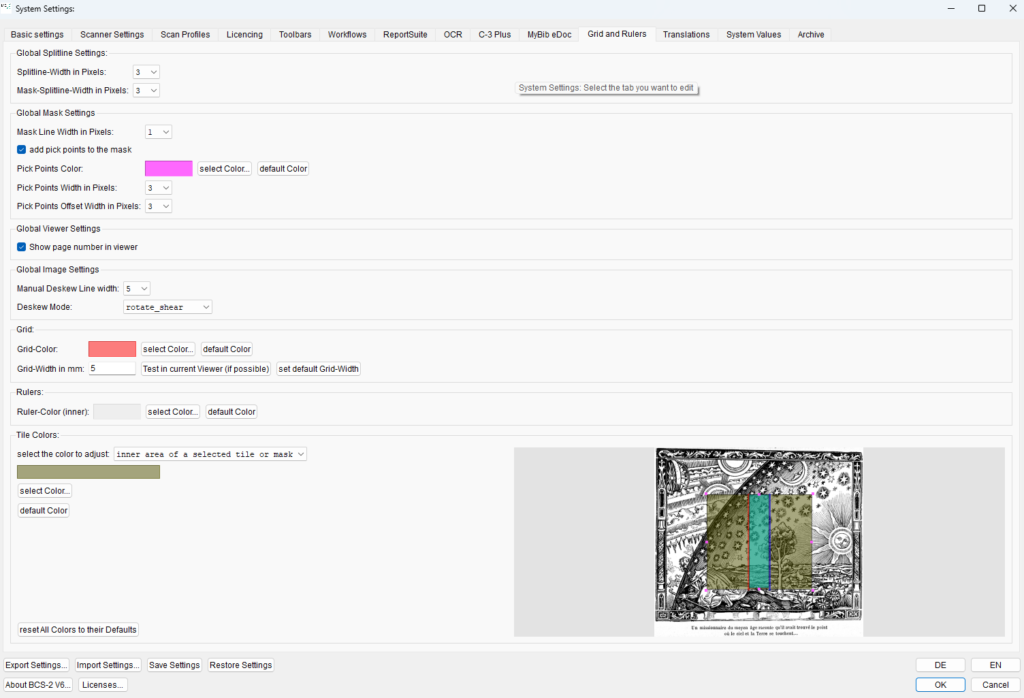
Global Settings for Split Lines
Splitline-Width in Pixel: Determine the width of the dividing lines..
Mask-Splitline-Width in Pixel: At this point, specify the width of the split line in masks.
Global Mask Settings
Mask line width in pixels: Sets the width of the mask line.
Add Pick Points to the Mask: Adds points to the mask’s frame to make it easier to drag the mask.
Pick Points Color: Determines the color of the selection points.
Pick Points Offset Width in Pixels: Determines the width of the selection points.
Offset width of the selection points in pixels: Determines the offset width of the selection points.
Global Viewer Settings
Show page number in viewer: Adds the page number to the image when activated.
Global Image Settings
Manual Deskew Line Width: Determines the width of the auxiliary line for deskewing.
Deskew Mode: Determines the mode BCS-2 uses for deskewing.
- rotate_sampling:
- Ideal for 1 bpp images
- Provides not the best results for grayscale and color images
- rotate_shear:
- Useful for large rotation angles
- fast
- rotate_area_map:
- Better image quality for grayscale and color images
- slow
Grid
Grid-Color: Shows the currently deposited grid color. Use the “Select color…” button to the right of the color display to call up the color selection window.
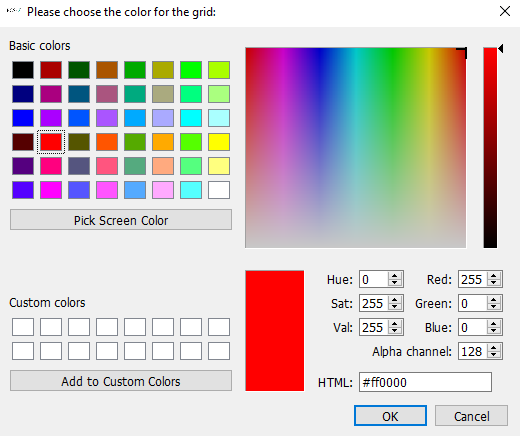
Alternatively, select the standard color stored in BCS-2 (dark grey) using the “Standard color” button.
Grid-Width in mm: Displays the width of the grids in mm. BCS-2 displays the grid on the current image via the button “test in current viewer (if possible)”. BCS-2 sets the standard value for the grid width via the “Set default Grid-Width” button.
Rulers
Ruler colort (inside): Displays the current ruler color. Use the “select Color…” button to the right of the color display to call up the color selection window.
Alternatively, you can select the standard color stored in BCS-2 (light gray) using the “default color” button.
Tile colors
Select the color to adjust (drop-down menu): Defines which area of a tile BCS-2 will color. This can be the inner area of a tile, the border of the tile or mask, the description tag of the tile, or the “handle” for dragging with the mouse.
Select Color: Specifies the color for the area selected from the drop-down menu.
