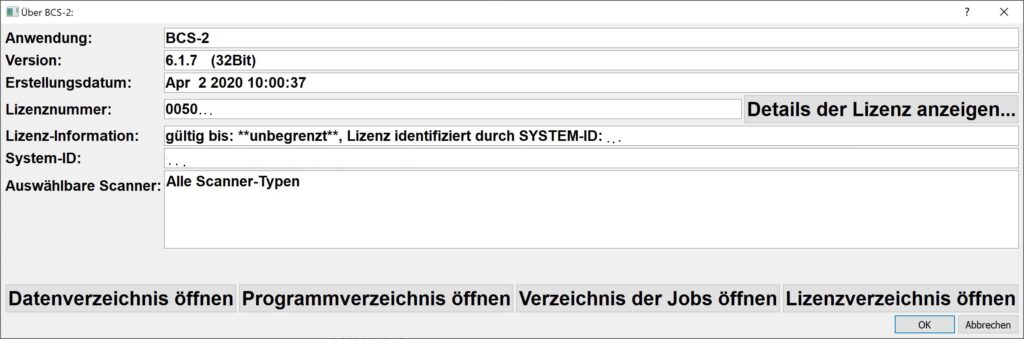6. Various Questionsadd chapter
6.1 Where can I find my BCS-2 license and version number?add section
The information on the BCS-2 application, the currently installed version and the license number is displayed in the header above the menu bar of the application.

Additional information about yourr application and the license can be found in the “About BCS-2” dialog. You call up the dialog within the application via the “Help” menu item. In the administration area, call up this information using the “About BCS-2” button. You can find this under “Administration” > “General settings” in the Office Configurator and Professional Administrator. The system ID, the expiration date of the currently used license and buttons for calling up the most important BCS-2 file folders can also be found in the “About BCS-2” dialog.