3.1 Accessing Your ILL WorldShare Orders add section
Once your order is completed, you will receive a delivery email from the supplying library.
With the information provided in this delivery email you can access and print your document.
The delivery email contains, among other data:
- the URL of the website from which you can print your document
- the credentials for logging in to this website
3.2 Login add section
Use a web browser to navigate to the URL specified in your delivery email.
Login with the username and password from the email.
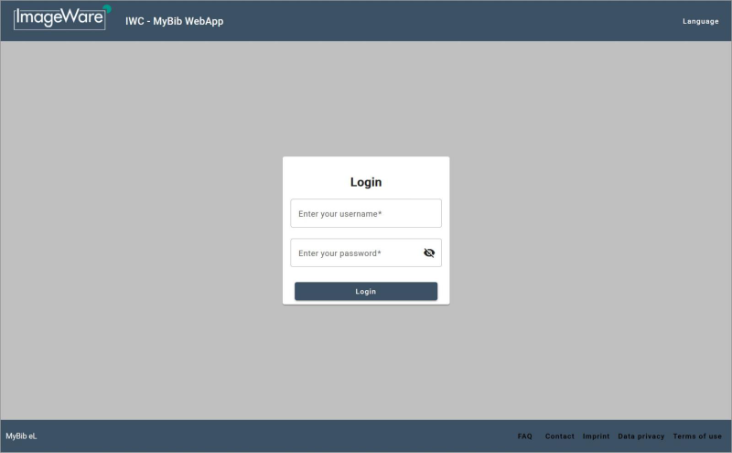
3.3 Terms of Use add section
After you successfully logged in, the terms of use are displayed. Please read and confirm them by clicking on the “Accept” button.
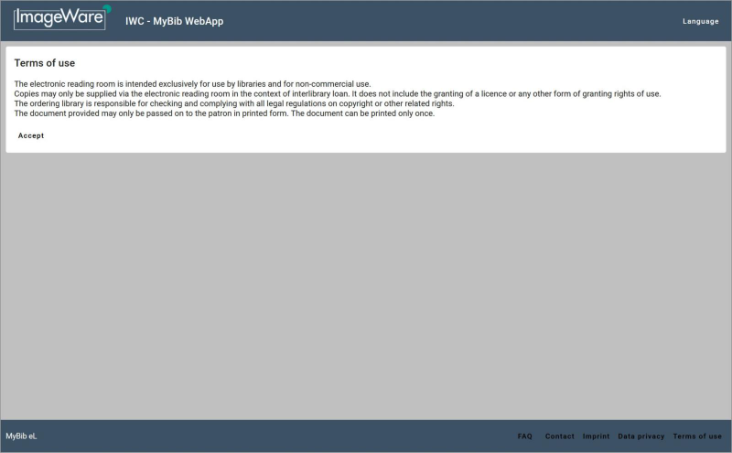
3.4 Document View add section
A view of your WorldShare document will appear, displaying title data, a print button, and thumbnails of the document.
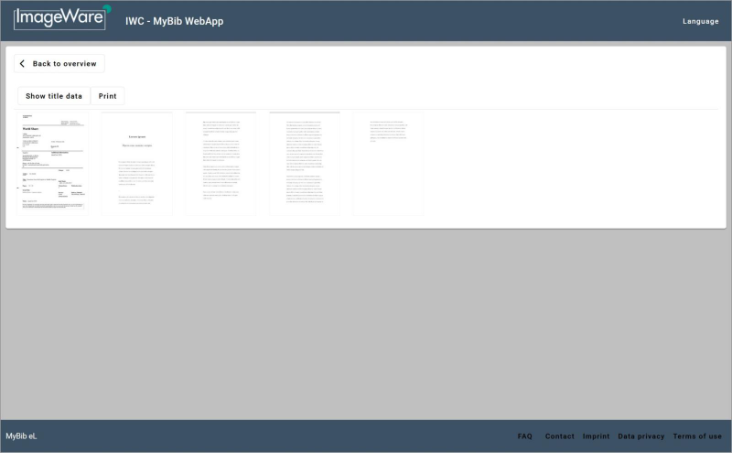
3.4.1 Optional: Document Overview
Depending on the provider’s configuration, you might see the document overview after the login, a list containing all the documents available for your login. (In most cases this will be only one document.) This is the same list as the one displayed when you click on “Back to overview”. Click on your requested document to see the corresponding document view and to print it.
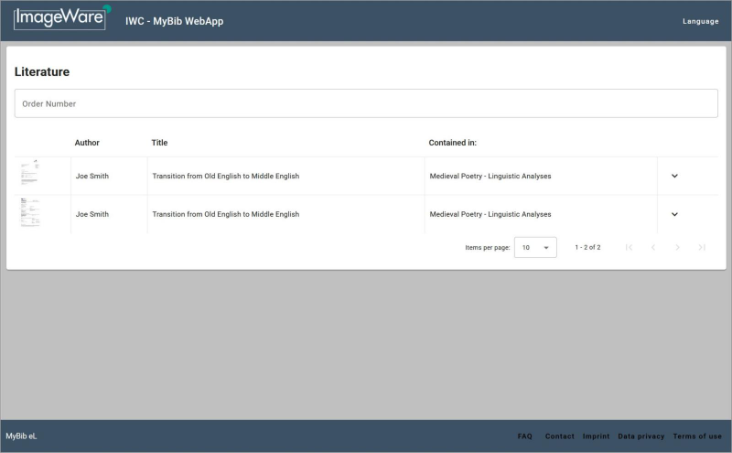
In the document view you can check the document’s title data or click on the flyleaf’s thumbnail (the first page in the document) to increase the image size. There you can view the order’s details. All other pages are pixelated, they will be legible when printed.
3.5 Printing the Document add section
Printing the document is initiated by clicking on the “Print” Button next to the title data.
After clicking the button, the document is transferred to your browser. This will take a moment, which is indicated by a red progress bar.
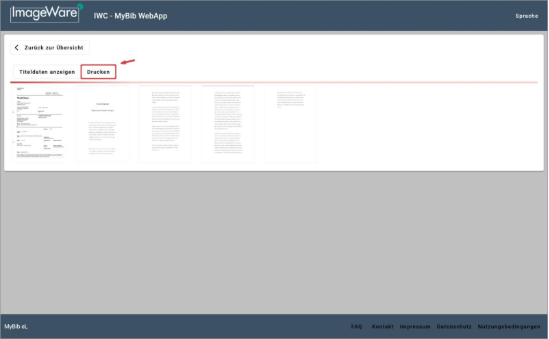
Upon completion of the transfer, the print dialog will appear in your browser window. You can start the actual printing process by clicking the dialog’s “Print” button.
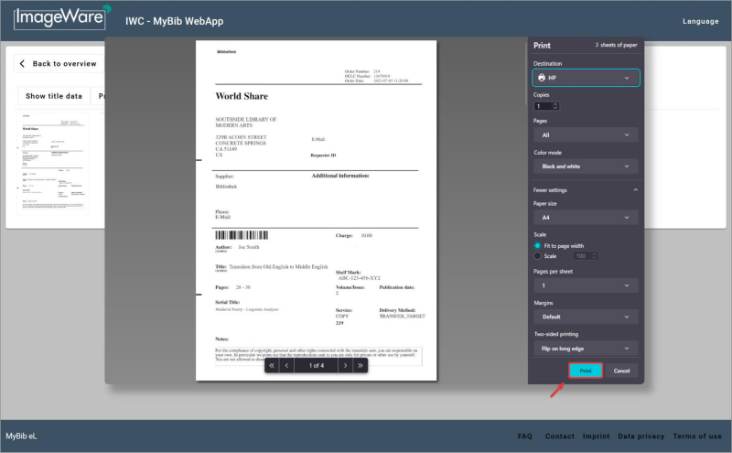
3.6 Notes add section
Please make sure that your printer is connected and functioning properly and that it has sufficient ink/toner and paper. Since printing is not possible for an unlimited number of times, the “Print” button data is grayed out and disabled after printing. A pop-up text also informs you of this.
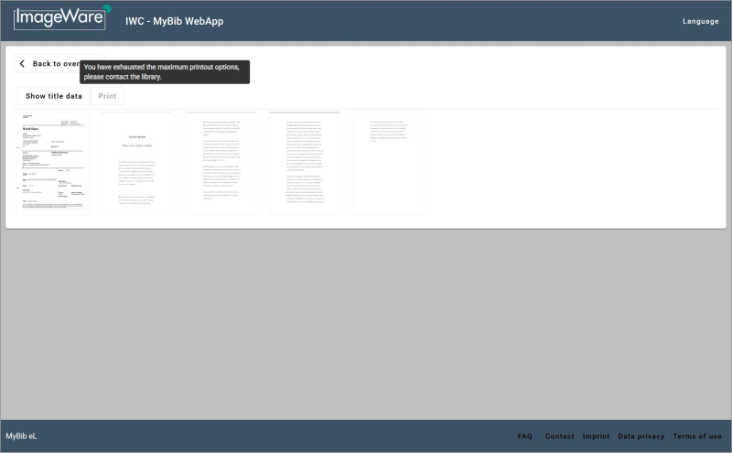
If you need help, for example to start another printing attempt, please contact your supplying library. The contact address can be found in the delivery email. Please also check the footer of the website, where you will find the contact address, imprint etc.
