6. OCRadd chapter
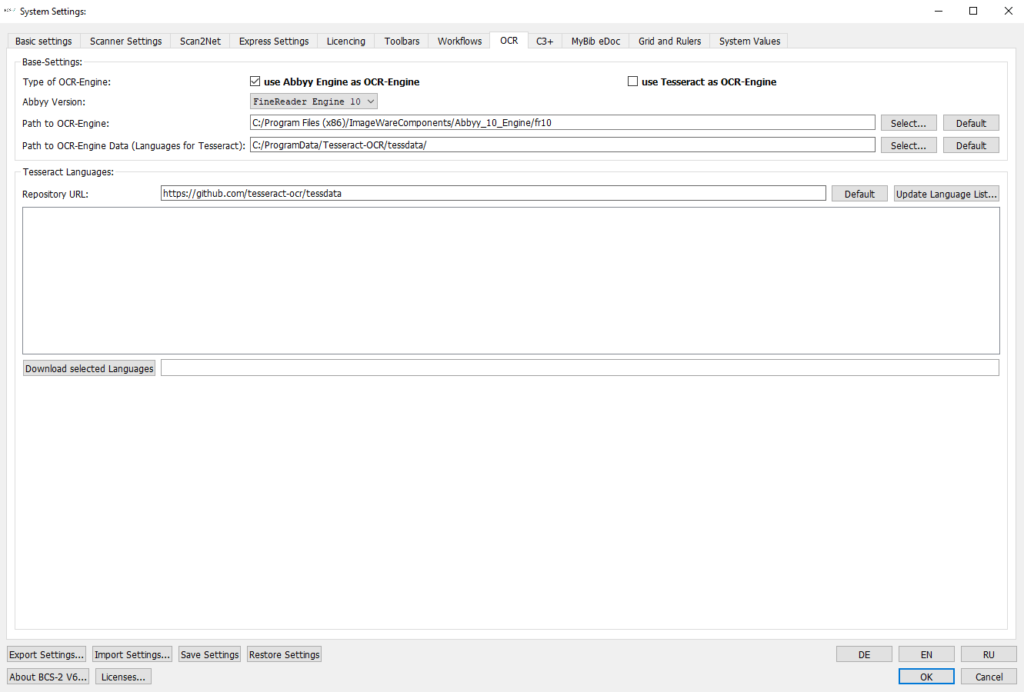
In the OCR tab, the OCR engine is selected that is to be made available in the application and thus used for text recognition.
If ABBYY is used as OCR engine, only the checkmark has to be set at ABBYY and the path to the fr10 file has to be checked and adjusted if necessary.
If Tesseract is to be used, besides the activation and path check, languages have to be downloaded and stored in the corresponding folder.
If and which OCR is active is shown to the user in the toolbar element OCR Information.
6.1 Basic Settingsadd section
In the basic settings the OCR engine to be used is selected and the path to the language files is stored.
Use ABBYY OCR engine by checking the box the corresponding engine is activated and made available to the user.
Path to OCR engine: At this point the path to the ABBYY files is selected, via the select button you can navigate to the ABBYY folder via the Windows dialog.
Path to the OCR language files (Tesseract): In this column the file path to the Tesseract languages is stored. This folder is also used to store newly downloaded Tesseract OCR languages. With the Select button you can navigate to the folder via the Windows dialog or create a new folder.
In order to use the ABBYY engine, the corresponding OCR module and anABBYY dongle are required. The ABBYY dongle must be inserted into the PC before starting the application so that BCS-2 recognizes the dongle.
6.2 Tesseract Languagesadd section
Repository URL…Update Standard/Language List: Via the URL the language list of all OCR languages provided by Tesseractcan be downloaded. The languages are displayed in the dialog below and can be selected individually by checking the box.
Download selected languages: The Download Languages selected button triggers the download process for the selected languages. The language files are stored in the Tesseract file folder selected in the OCR Basic Settings.
The updated languages will be available to the user after the application restart.
