13. Menu Administrationadd chapter
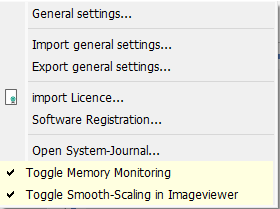
Export Settings: Creates a file with the settings of the BCS-2 installation. By default, BCS-2 saves this file with the file name “app_settings.cv6” in the folder C:\\ProgramData\ImageWareComponents\BCS2_V6_64exports. It is possible to enter your own file names and locations.
Import Settings: Configures a BCS-2 installation according to the configuration settings stored in the selected cv6 file.
Import License: If the online registration does not work, email a license request to ImageWare Support. We will then send you a license file. Use “Import license…” to navigate to the directory on your computer where you saved the license file. Select the file via the open dialog of your Windows system. The license is then automatically validated and imported. Now restart the application.
Software Registration: BCS-2 opens the form for registering and licensing the software.
Open System-Journal: Calls the form for configuring and querying the system journal. The system journal is used for error analysis. The administrator determines which data BCS-2 collects. BCS-2 does not store any personal data in the system journal.
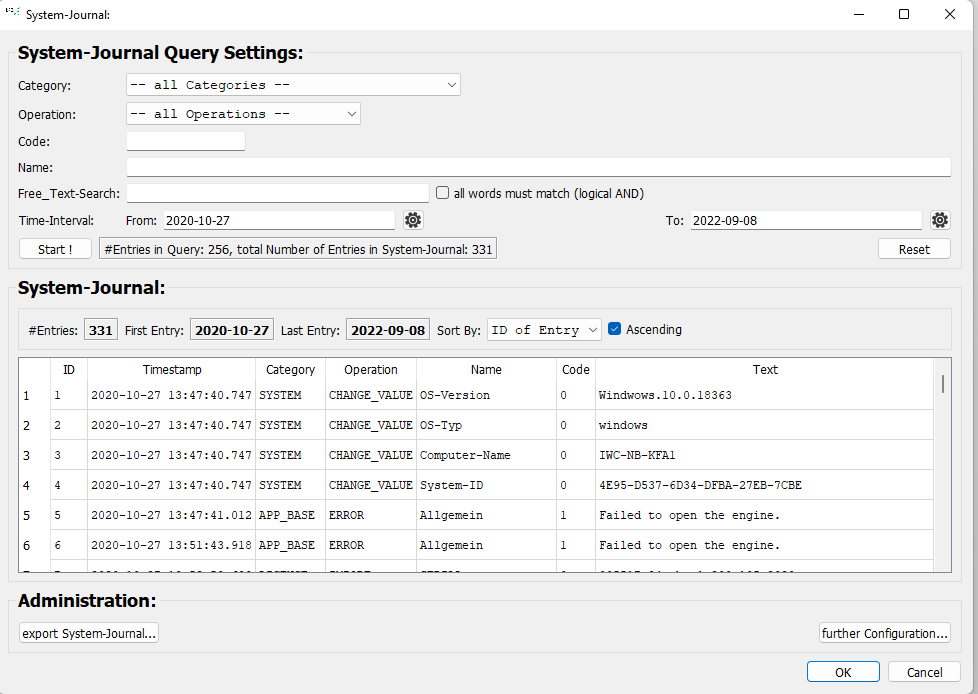
Toggle Memory Monitoring: Displays the application’s current memory usage in the status bar at the bottom of the window.
- Current size of the working set in MB
- previous maximum size of the working set in MB
The corresponding information differs from the information in the Windows task manager: It is always larger! This is because BCS-2 takes the memory usage of all components into account when displaying them. The task manager only shows the memory usage allocated to the actual program. If memory leaks are suspected, you can use this feature to check which operations increase the memory requirement and, if applicable, do not decrease again.
Toggle Smooth-Scaling in ImageViewer: Activates or deactivates soft-focus effect of the images in the image viewer. Especially with bitonal images, smoothing results in a higher quality.
