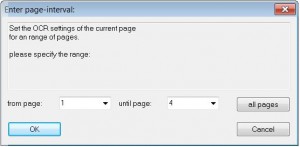3. Global and Individual OCR Settingsadd chapter
3.1 Editor (global OCR settings)add section
The setting you make in the Editor window are global settings, this means that the OCR languages you select via the Editor will be applied to all scan orders in which the Image default language-set for individual pages are not activated.
If you have activated In Scan Orders: Always keep editor open, you will find the editor window on the right side of the BCS-2 work space. The currently selected languages are displayed in the title bar of the Editor window e.g. OCR text of the current page: (English, German, French) At the bottom of the window you will find the buttons
select OCR language
apply OCR text
Clear
Furthermore the number of clicks per month, as well as the remaining number of clicks, is displayed on the left side.
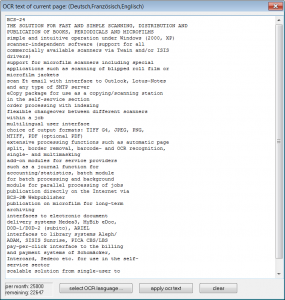
3.1.1 Select OCR language
opens a window in which you can select OCR languages. Simply select the language you wish to apply by scrolling to this language in the dropdown list, then add it by pressing the button add, to remove a language use the same procedure but press the remove button. Exit the window and save the adjustments with OK, the new languages will now appear in the title bar. This function can also be found in the Image menu via the menu item OCR.
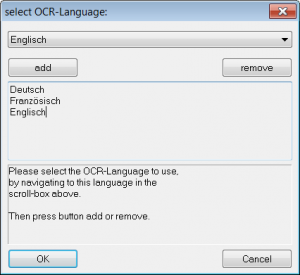
3.1.2 Apply OCR Text
In case you have made changes to the OCR text press the Apply OCR button to save the changes.
3.2 OCR settings for individual pagesadd section
If you have Set default language-set for individual pages in the OCR Settings of the Administration menu, this default language-set is automatically added to each new image of each new order.
These language-sets can be changed within the scan orders for each individual image.
Please note: Even if a default language set for each page exists, it is not automatically active. You will need to select the OCR: Overview for all images of scan order… at least once to activate these language-sets. This is a built in precaution to ensure that the right language was selected before the OCR is performed, because the default language-sets are not displayed anywhere in the BCS-2 window. In case the Editor window is open in the scan order, it will display the languages in the title bar after activation, in contrast to the languages selected over the “Editor” (see above) the word “page:” will precede the languages displayed in the brackets, for example OCR text of current page: (page: German, English, etc.).
To activate or change language-sets within an order select one of the following options: OCR: Overview for all images of scan order… or OCR: Settings of current image…. These options can be accessed either via the Edit Image context menu or the menu item OCR in the Image menu.
3.2.1 OCR: Settings of current image…
Opens the dialog window in which the OCR settings for the current page can be adjusted. Following possibilities and information are available:
The number of the currently open scan order as well as the number of the currently selected page are displayed the top of the window.
Furthermore you can select and thereby activate following options:
- perform OCR for this image
- include OCR text of this image into the searchable PDF
- include this image into the RTF(DOC) object
Beneath these options you can find the two columns with which you can define the OCR language for this image. The left column displays the available OCR languages, the right column the languages already selected (these correspond to the default setting made in the OCR Administration). Exit the window over OK to save the changes you have made.
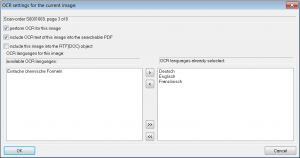
3.2.2 OCR: Overview for all images of scan order…
Opens the dialog window Administration of OCR settings for individual pages in which all pages of the currently open order are listed. For each page the following three settings are displayed:
- Do OCR: when activated OCR is performed for this image
- OCR text into PDF: if this option is activated the OCR text is included in the searchable PDF
- OCR Languages: the default language-set for individual pages, defined in the OCR administration will be set as a default.
Following options are also available:
- Edit
- To change the settings of an image simply select the specific image from the list and press the Edit button, this will open the dialog window OCR settings for the current image (see above).
-
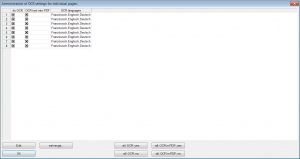
Administration of OCR settings for individual pages
3.2.3 Set range
Opens the dialog window Enter page-interval, here the OCR settings of the currently selected page can be set for a range of pages. The range can be specified via the dropdown boxes, if you wish to set the OCR settings for all pages please use the corresponding button, save the changes by exiting the window over OK.
It is possible to activate the OCR for all pages via the button All:OCR:yes or to deactivate them via the button All:OCR:no . Via the buttons All:OCR in PDF: yes and All:OCR in PDF: no it is possible to activate the option to include, respectively not to include, the OCR of all images into a PDF.