6. Menu Fileadd chapter
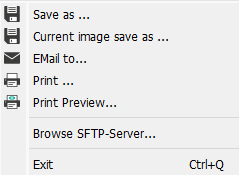
Save As: Saves all images of a job. In addition, you can specify the storage location and the export format for the images here.
Current image save as: Saves the selected image of a job. You can also specify the storage location and the export format for the image.
The options for the above storage functions for individual images and jobs in BCS-2 are the same:
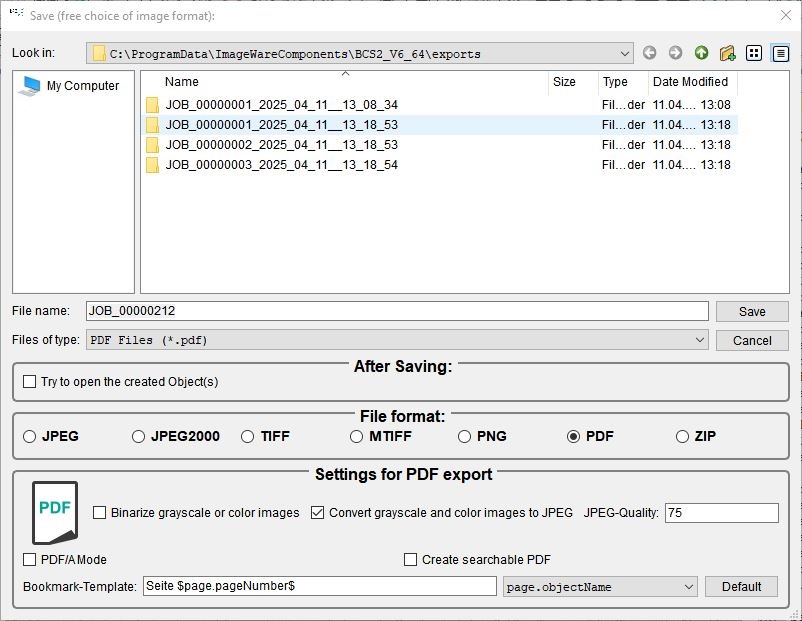
JPEG export settings
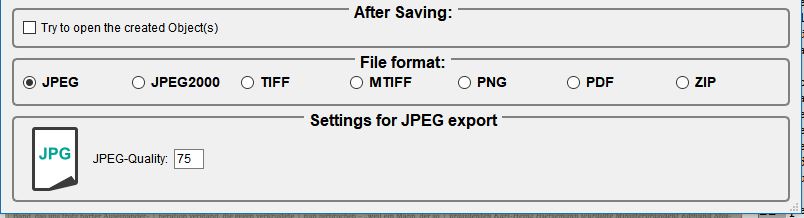
JPEG Quality: Specify the quality of the JPEG images to be saved here. 100 stands for the highest quality. The level of quality affects the file size of the images. The higher the quality, the larger the image file and the higher the image quality (less artifacts).
Binary (1 bit) images can´t be saved as JPEG files. They are automatically converted to 8-bit JPEG images during the storage process.
JPEG-2000 export settings:
Specify the quality of the JPEG images to be saved here. JasPer: lossless = 100, i.e. the smaller the value, the higher the compression
Settings for TIFF, MTIFF and PNG Export
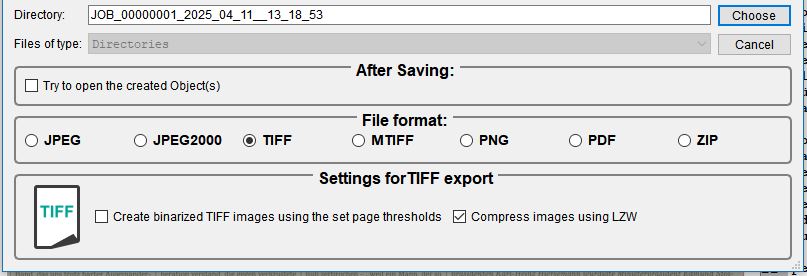
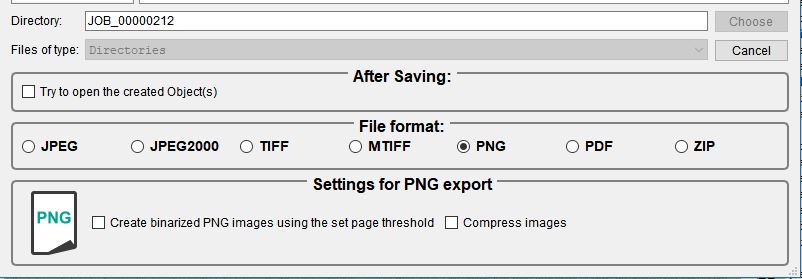
Create binarized images using the set page thresholds: BCS-2 converts grayscale or color scans into black and white images before saving, using the stored threshold (default: 128).
Compress images using LZW: BCS-2 uses the lossless LZW compression method to compress the TIFF and MTIFF files.
Compress images: BCS-2 compresses the PNG files when saving.
The following applies to saving images in JPEG, TIFF, MTIFF and PNG format: The numbering of the images in the folder corresponds to the order of the images in the job.
Settings for PDF Export
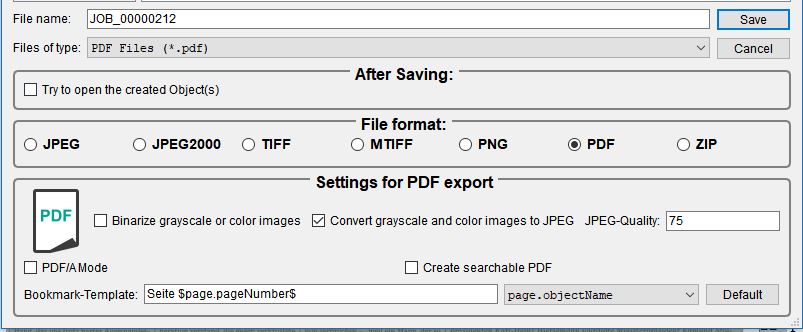
Binarize grayscale and color images: BCS-2 converts grayscale or color scans into black and white images before saving.
Convert grayscale and color images to JPEG: Before creating the PDF, BCS-2 converts grayscale or color scans into JPEG files with the quality inscribed.
JPEG Quality: Specify the quality of the JPEG images here. 100 stands for the highest quality.
Create searchable PDF (Professional only): Before saving as PDF, BCS-2 performs an OCR run according to the OCR settings for the job and then saves the images in a searchable PDF.
Bookmark-Template: Select the template for your bookmark of the PDF file here. “Page” $page.pageNumber$ is stored as the default value. The pages in the PDF are then named Page 1, Page 2, etc. Use the drop-down list to select an alternative name for the pages.
Settings for ZIP Export
Binarize grayscale and color images: BCS-2 converts grayscale or color scans into black and white images before saving.
Convert grayscale and color images to JPEG: Before creating the PDF, BCS-2 converts grayscale or color scans into JPEG files with the quality entered below.
JPEG Quality: Specify the quality of the JPEG images here. 100 stands for the highest quality.
Other basic functions in the “File” menu
E-mail to: BCS-2 creates an e-mail with a PDF attachment according to the workflow presets. Subject, text and recipient are editable.
Print: BCS-2 opens the standard Windows printer window for selecting a printer.
Print preview: BCS-2 opens the Windows print preview to check the print and set up the pages.
Browse SFTP Server
BCS-2 opens the window for configuring the SFTP browser via the menu item “Browse SFTP server…”. Here you check server connections and download files from servers to then insert them into the job. You configure the upload via SFTP in the transfer targets of the workflow.
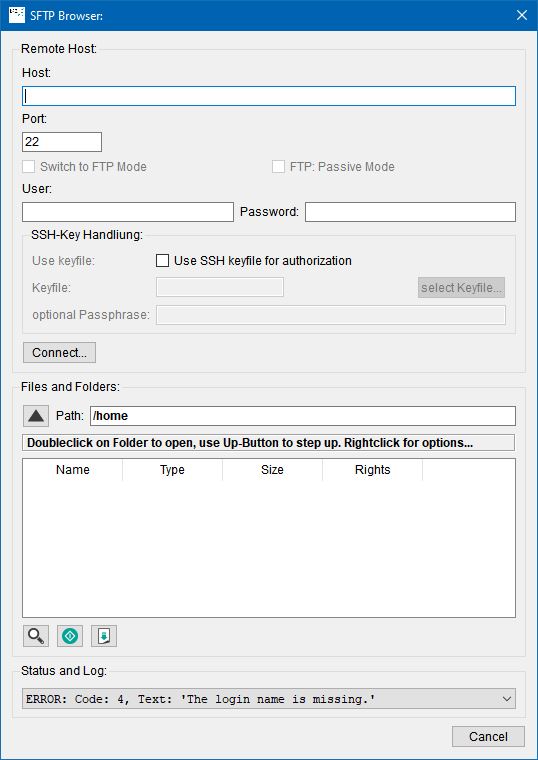
Enter the following information for the server:
- Host: Server name or the IP address
- Port: (default is 22)
- User: user ID
password: password to connect to the server - SSH-Key Handling
- Use keyfile: Use SSH keyfile for authorization: Activate if a keyfile is to be used
- Keyfile: Insert the path or navigate via “select Keyfile” to the keyfile
- optional Passphrase: Here you can insert the Passphrase
Use the “Connect” button to establish the connection to the server.
Switch to FTP Mode: The file(s) is/are downloaded or uploaded via FTP.
Files and Folder: In the lower part of the form, navigate to the required storage folder on the server.
