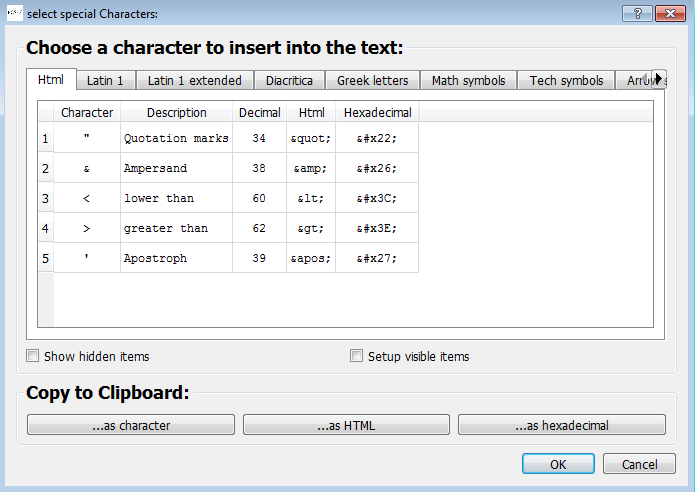2. Freeform Basicsadd chapter
2.1 Using OCR Resultsadd section

After running OCR press the freeform button:

Open the freeform editor.
The freeform editor appears:
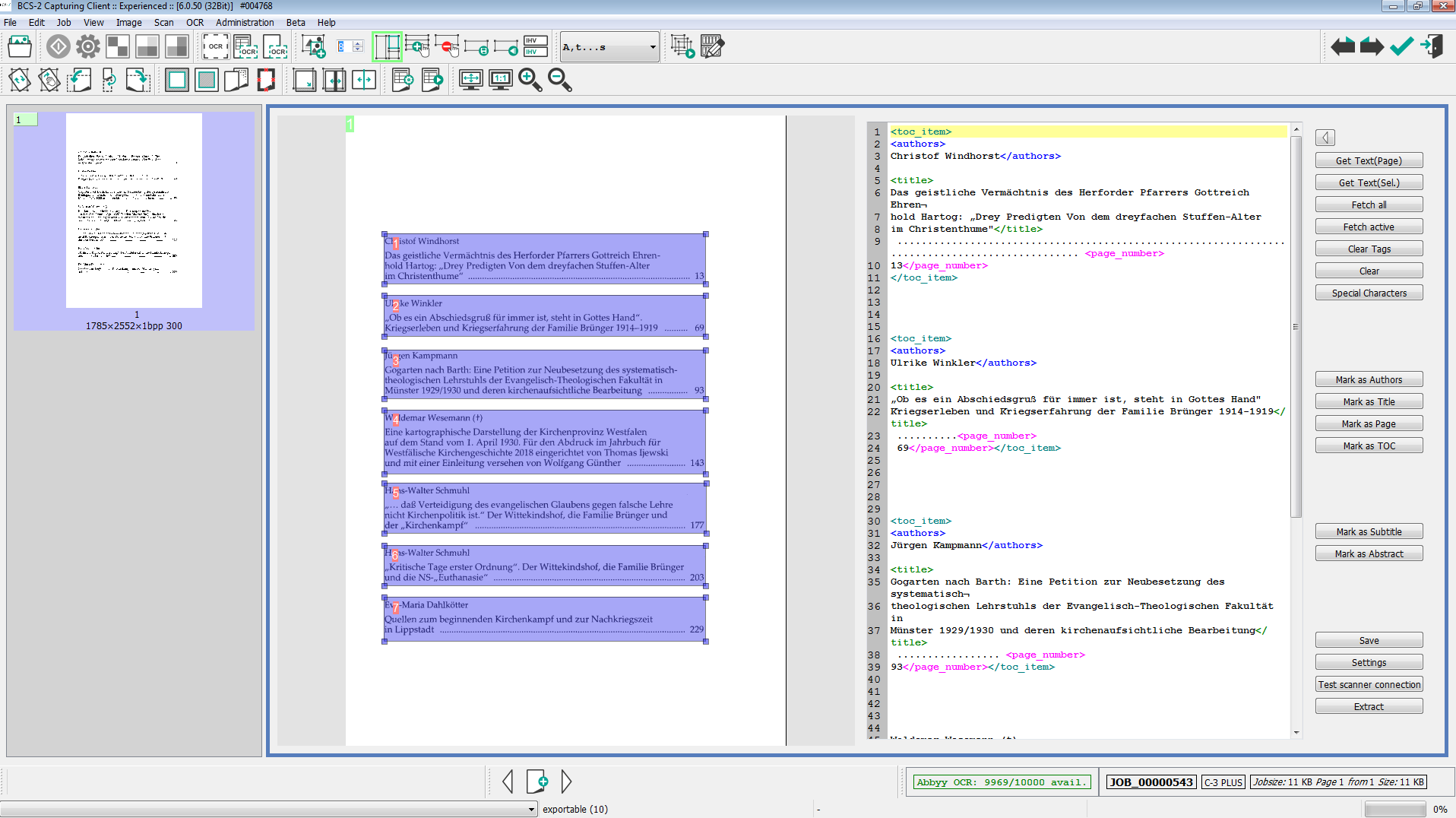
Here you can see the results of your OCR.
If not please press the button:![]()
If you want to import the results of marked areas press the button:![]()
Those areas will be tagged automatically as single entries.
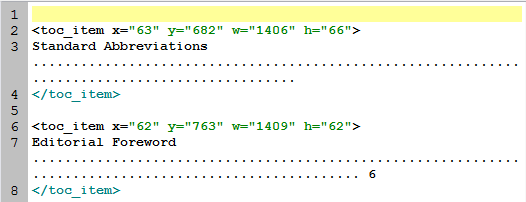
2.2 Tagging and Definingadd section
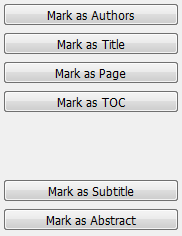
Now you can mark and define different categories/items by using your mouse or your keyboard.
- Mouse: SHIFT+left mouse button. Draw over from the beginning until the end.
- Keyboard: SHIFT+arrow keys
Than you can either use the buttons or the keyboard short cuts to define:
| Editor Button | Keyboard Short Cut | Description |
| Special Characters | STRG-S | Open special character table |
| Mark as Authors | STRG-U or STRG+1 | Text is author |
| Mark as Title | STRG-T or STRG+2 | Text is title |
| Mark as Page | STRG-P or STRG+3 | Text is page number |
| Mark as TOC | STRG+ I or STRG+4 | Text is one table of content entry |
| Mark as Subtitle | STRG+SHIFT+T | Text is subtitle |
| Mark as Abstract | Text is abstract |
It is important that every entry (author, title, page number, …) is defined as single entry:
![]()
This means that all defined categories belong to this defined text.
2.3 Settingsadd section
![]()
Open the C3+ Free Form Settings to change settings, add separator- and stop-word lists:
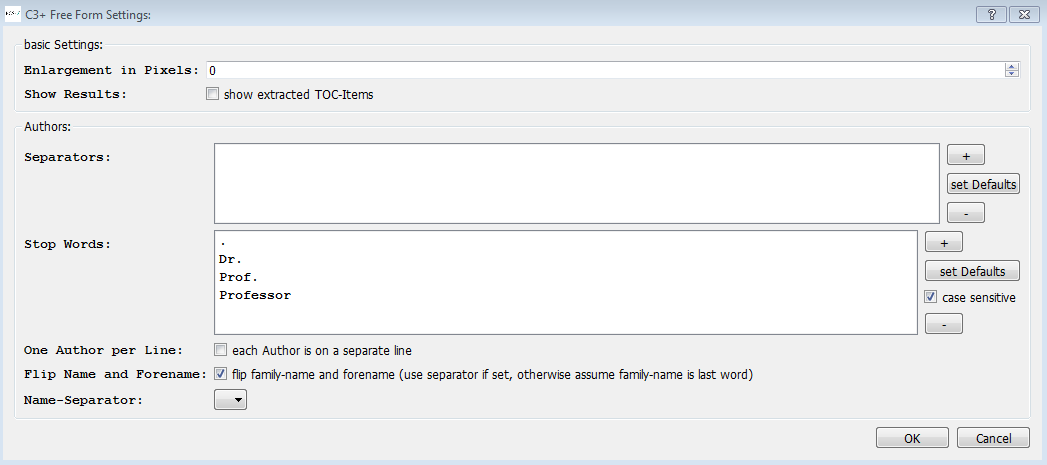
Here you can edit stop-word or separator-lists for the author. Furthermore, you can activate or deactivate different author settings like Flip Name or One Author per Line.
2.4 Saving and Extractingadd section
As soon as you have defined your table of content, save your results:
![]()
Subsequently, you transfer your results to the corresponding dialogue. There, you can continue with processing your results.
Press the extract button:
![]()
You receive a list of extracted texts.
Before leaving the freeform editor please save your work!
2.5 Amendment to Basicsadd section
![]()
The OCR result of a previously selected area will be uploaded in the editor field.
![]()
All Tags will be deleted.
![]()
Herewith, you can clear the editor field by deleting all information.
![]()
You can choose special characters by opening the select special character table: