8. Create a Template with the Rule Editoradd chapter
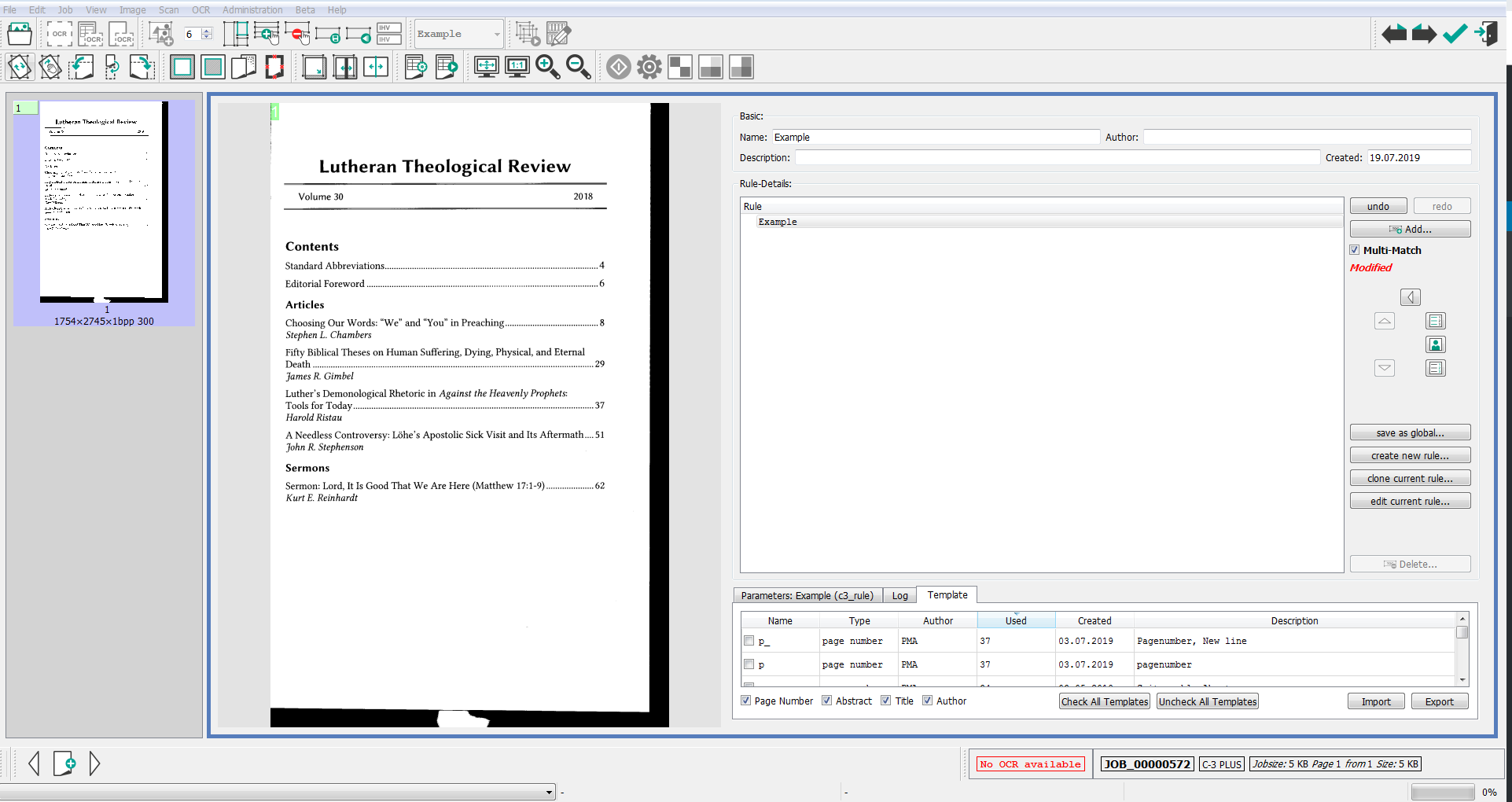
8.1 Create a new Templateadd section
Click on the button create new rule.
Then the editor opens:
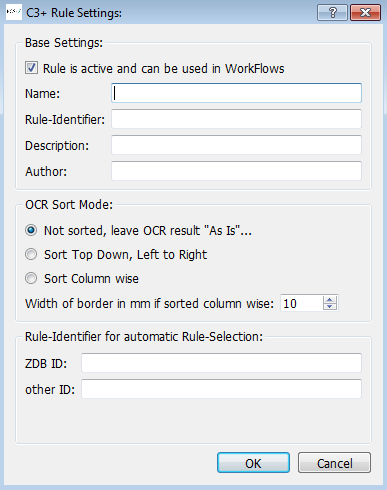
Now you can fill in the data fields with information (template name, description, author …). Select the OCR sort mode and ad an ID number if you want. Please click the OK button to save. The editor closes automatically. 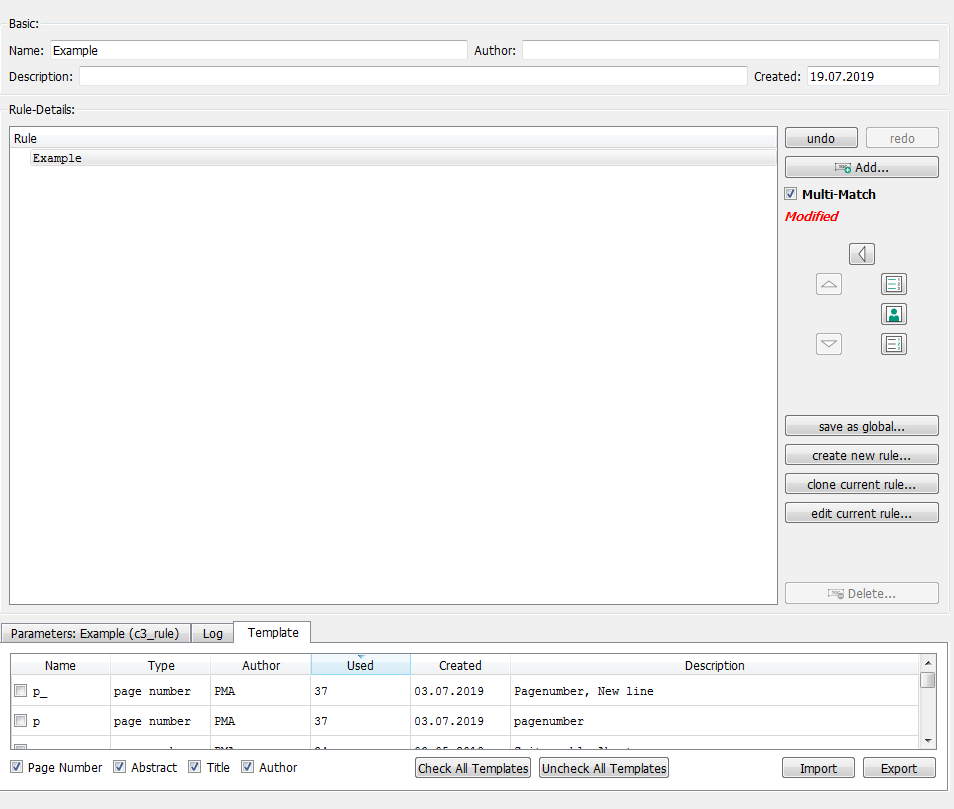
8.2 Add Itemsadd section
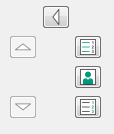
To build a rule, first, you have to select items in the correct order. Therefore you can use the item buttons in the rule editor or add items with a click right into the rule editor and select ‘Add item …’.
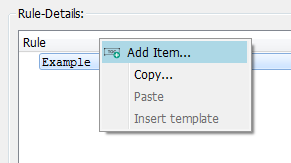
Hint: It is easier to create a rule item after item.
8.3 Add Predicates add section
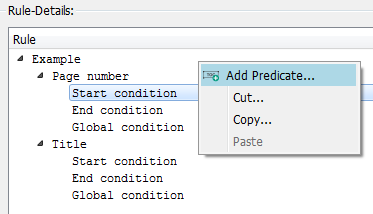
Click right mouse-click on the condition (start, end, global) of an item and select ‘Add predicate’.
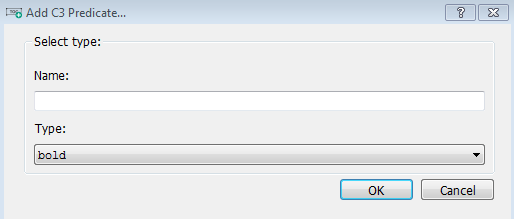
Now select predicate out of the drop-down list.
8.4 Test Ruleadd section
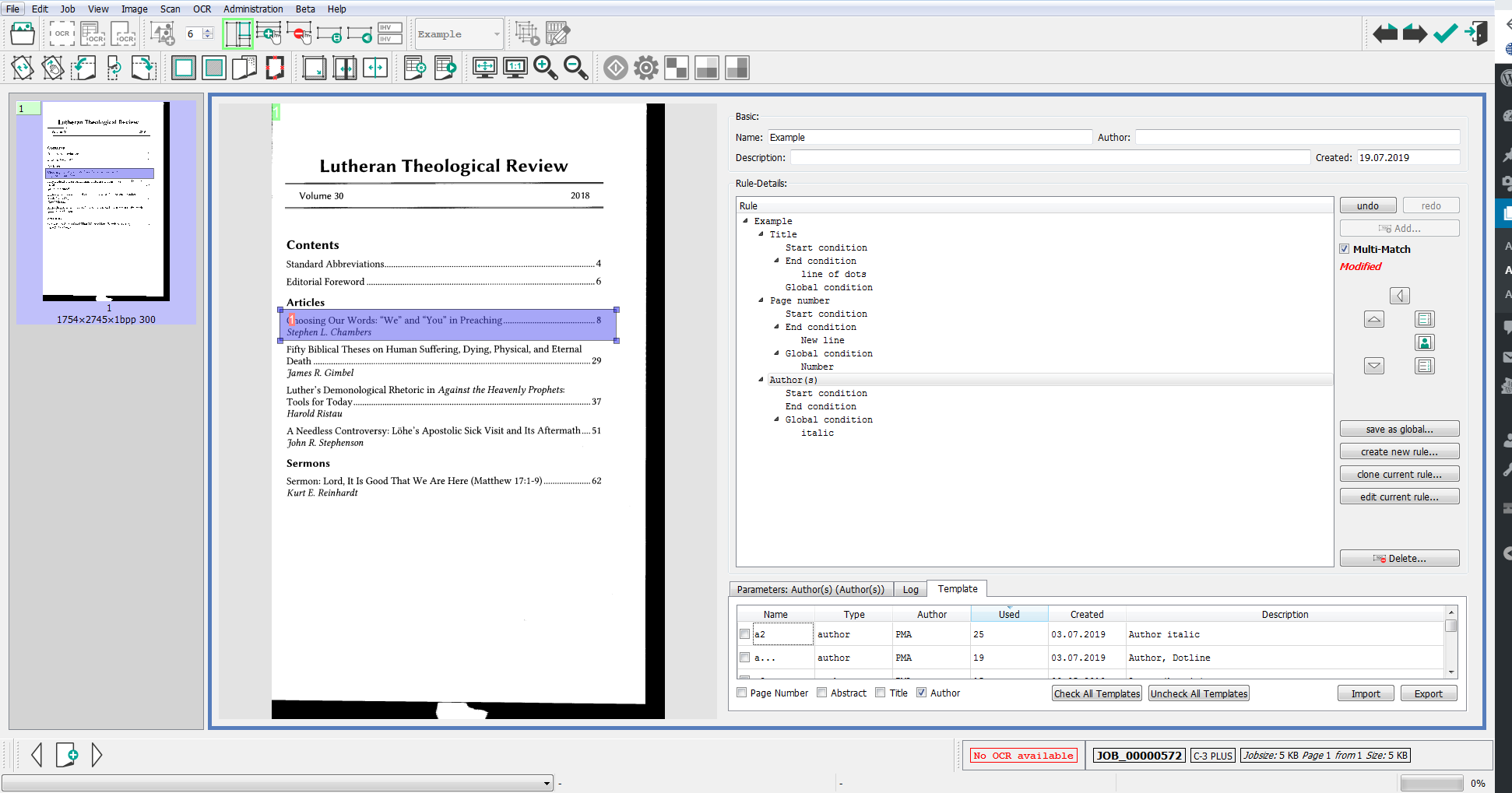
Now you can draw an area in the table of content with one or two entries. Press the button ‘C3+ Tiles’ BILD and check the results. If they’re correct draw areas on the whole table of content, if not please check and renew your rule.
