5. Workflow (in progress)add chapter
In the Workflows tab, workflows can be created, edited, imported or exported for other BCS-2 Professional or Office stations.
In addition to the indexes and transfer targets, a workflow includes the view and navigation options of the application, scan profiles, OCR and e-mail settings, as well as the connection to third-party systems. The user thus has a completely pre-defined work process at his disposal, to which he does not have to make any adjustments himself.
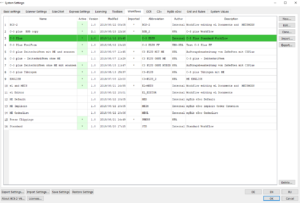
On the left side of the Workflows tab, the existing workflows are displayed in a list view. The last workflow selected in the application is highlighted in green. The following information is available for each workflow, provided the fields have been filled:
Name: Name of the workflow
Active: A workflow must be activated in order to make it available to the user.
Abbreviation: Abbreviation of the workflow, the abbreviation is displayed for each job in the job list of the application.
Author: Author of the workflow
Description: Short description
The following functions can be performed using the buttons on the right:
New…: The dialog for the workflow configuration is opened in which a new workflow can be defined.
Edit…: The dialog for the workflow configuration is opened. To edit a workflow, it must first be selected in the list view. The workflow configuration dialog can also be opened for editing by double-clicking on a workflow.
Clone…: A copy of the selected workflow is created, which can then be edited.
Import: Using the navigation dialog that appears, you can navigate to the directory with the stored workflow and import a workflow.
Export: The selected workflow is exported and can be saved for data backup or made available to other BCS-2 Professional or Office stations. To export a workflow, it must first be selected in the list view.
5.1 Workflow Configurationadd section
The configuration options for a workflow are explained in the Workflow Configuration manual. Information on the special workflow configuration, e.g. MyBib® eDoc Workflows, is stored in separate instructions.
