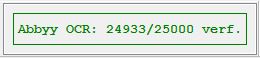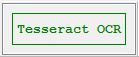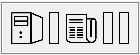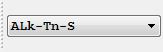1. Icons and Their Functionsadd chapter
1.1 General Functionsadd section
For high screen resolutions, the icons used should have a minimum size of 68px. Otherwise, both the icons and the status panel of the job are difficult to recognize.
| 102 | Cut: Copy to the clipboard |  |
104 | Paste from the clipboard |  |
| 105 | Copy |  |
399 | Insert from file: Import image files from a file folder |  |
| 315 | Delete |  |
147 | Close Job: Exit job to job list |  |
| 109 | New job: Close current job and create new job |  |
139 | Confirm action: Confirm performed function and save changes. The original image is replaced by the new image |  |
| 143 | Retry: Repeat the last performed function |  |
144 | Undo: All functions performed for the image are reset (return to the original image or last saved version) |  |
| 306 | Finish and open previous job |  |
307 | Finish and open next job |  |
1.2 Image Post-processing Functionsadd section
| 168 | Image Function: Drag mask, cut content |  |
169 | Image function: Drag mask, cut content and divide in half |  |
| 170 | Image function: Drag mask, cut content, split in half, consider gutter, gutter is removed. |  |
171 | Image function: Drag mask, cut content, split in half, consider gutter, gutter is added (overlapping) |  |
| 172 | Image function: Split in half, left and right halves are stored |  |
173 | Image function: Split in half,, left and right halves are stored, gutter is removed |  |
| 291 | Image function: Split image horizontally into upper and lower half. |  |
293 | Image function: Split in half, consider gutter, gutter is added (overlapping) |  |
| 174 | Multi-masking |  |
314 | Insert defined segments as individual images. |  |
| 401 | Configure tiles and split lines for the job |  |
402 | Apply an operation on the Job |  |
| 166 | Image function: Erase inner area |  |
167 | Image function: Erase outer area |  |
| 175 | Image function: Automatic deskew |  |
176 | Image function: Manual deskew |  |
| 177 | Image function: Despeckle |  |
180 | Image function: Rotate 180 ° |  |
| 178 | Image function: Rotate 270° |  |
179 | Image function: Rotate 90 ° |  |
| 194 | Image function: Rotate -1° (counterclockwise) |  |
195 | Image function: Rotate 1° (clockwise) |  |
| 181 | Increase brightness |  |
182 | Decrease brightness |  |
| 183 | Increase contrast |  |
184 | Reduce contrast |  |
| 186 | Invert |  |
192 | Binarize image |  |
| 434 | Black border white |  |
189 | Remove black boarder |  |
| 340 | Interactive image correction |  |
185 | Unsharp masking |  |
1.3 Areasadd section
| 174 | Multi-masking |  |
314 | Suggest TOC entries (Context C-3 Plus) |  |
| 451 | Activate remove tiles by clicking |  |
450 | Activate merge tiles by clicking |  |
| Secure areas |  |
Retrieve areas |  |
1.4 OCRadd section
| 199 | Perform OCR for marked area |  |
366 | Perform OCR |  |
| 403 | Set OCR settings for current job |  |
404 | Set OCR settings for current |  |
1.5 Print and Saveadd section
| 142 |  |
312 | Print preview |  |
|
| 153 | Save as PDF (searchable, PDF/A ) |  |
157 | Save as JPEG |  |
| 158 | Save as PNG |  |
159 | Save as TIFF |  |
| 160 | Save as TIFF s/w |  |
111 | Email to |  |
| 327 | Save as |  |
145 | Save to disk |  |
| 164 | Transfer: Transfer job according to workflow settings |
 |
1.6 View Optionsadd section
| 123 | Object presentation: Fit to Hight |
 |
124 | Object presentation: Fit to Width |
 |
| 125 | Object presentation: Fit to Window |
 |
126 | Object presentation: 1:1 Normal Size |
 |
| 129 | Object presentation: 1 page |
 |
130 | Object presentation: 2 Pages |
 |
| 127 | Application presentation: Full screen |
 |
128 | Application presentation: Exit full screen |
 |
| 131 | Zoom function: zoom |
 |
132 | Zoom function: Zoom in |
 |
| 133 | Zoom Function: Zoom out |
 |
141 | Mouse Mode: (Image-) Drag and Move |
 |
1.7 Navigation between Imagesadd section
| 113 | Navigation: First item (image) |
 |
114 | Navigation: Last item (image) |
 |
| 116 | Navigation: Previous item (image) |
 |
115 | Navigation: Next item (image) |
 |
1.8 Scanner Settingsadd section
| 101 | Scanner Settings/ Configuration: Open Scanner Settings dialog |  |
148 | Scan |  |
| 151 | Trigger rescan |  |
|||
| 161 | Colour depth: Bitonal (1 bit) |  |
335 | Resolution: 200 dpi |  |
| 162 | Colour depth: Grayscale (8 bit) |  |
336 | Resolution: 300 dpi |  |
| 163 | Colour depth: Colour (24bit) |  |
337 | Resolution: 400 dpi |  |
| 328 | Format selection – Scanner automatic |
 |
329 | Format selection– Scanner user defined |
 |
| 330 | Format selection – Scanner maximum |
 |
331 | Format selection– Scanner CropDeskew |
 |
| 332 | Format selection – Scanner Portrait |
 |
333 | Format selection – Scanner Landscape |
 |
| 429 | Scan format A5 |  |
429 | Scan format A4 |  |
| 390 | Format selection– Scanner Din A3 |
 |
391 | Format selection – Scanner Din A2 |
 |
| 392 | Format selection – Scanner Din A1 |
 |
393 | Format selection– Scanner Letter |
 |
| 394 | Format selection – Scanner legal |
 |
|||
| 316 | Bookfold correction |  |
317 | Scanner V-Mode |
 |
| 318 | Scanner Flat-Mode |
 |
319 | Scanner Automatic Mode |
 |
| 433 | Scanner: Glossy Mode = Anti- Reflection-Mode |
 |
Scanner Glas Plate |  |
1.9 Information Barsadd section
 Each toolbar configuration should contain a progress bar so that long-running operations can be followed visually. Always store the corresponding information bar for workflows of the MyBib eDoc or Medea type in your toolbar. Otherwise the user has no chance of recognizing in which order he is in and which actions are carried out when transferring orders.
Each toolbar configuration should contain a progress bar so that long-running operations can be followed visually. Always store the corresponding information bar for workflows of the MyBib eDoc or Medea type in your toolbar. Otherwise the user has no chance of recognizing in which order he is in and which actions are carried out when transferring orders.