3. Freeform Editoradd chapter
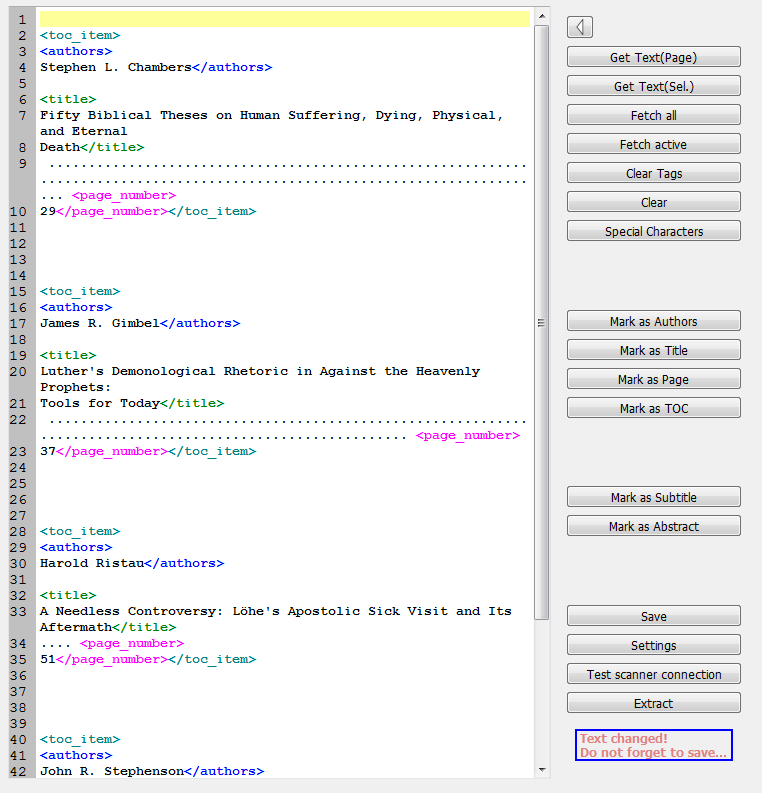
The freeform editor consists of an editor field and a button bar.
3.1 Use OCR Resultsadd section
![]()
The OCR result of the whole image will be loaded into the editor field.
![]()
The OCR result of a before selected area will be loaded into the editor field.
![]()
All text in selected areas will be loaded into the editor field. They also will be tagged separately as individual entries: <toc_item …> and </toc_item>
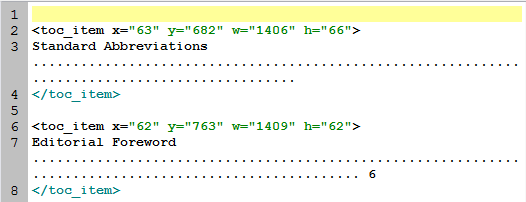
![]()
Only the result of marked areas (with the sign ‘M’) will be loaded into the editor field.
![]()
This deletes all tags.
![]()
This deletes all information in the editor field.
![]()
Here you open the select special character table:
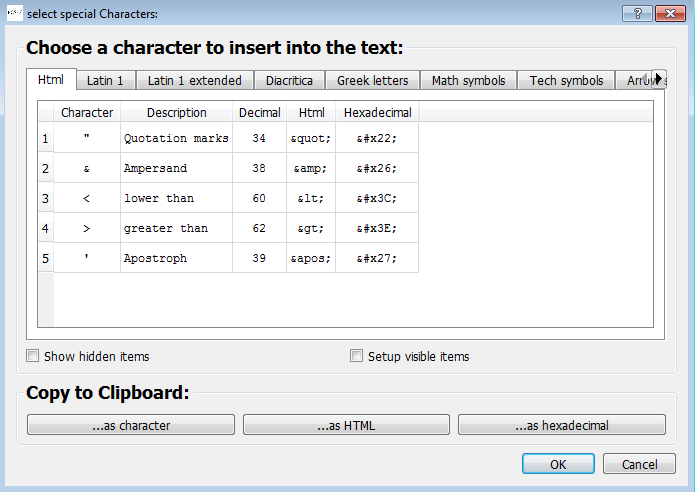
3.2 Tags: Define Categories/Itemsadd section
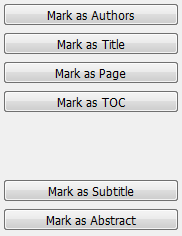
By marking content and pressing the corresponding buttons or using keyboard short cuts, the categories author, title, number of pages, TOC-entry, subtitle and abstract can be defined.
| Editor Button | Keyboard Short cut | Description |
| Special characters | STRG-S | Opens special characters’ editor |
| Mark as authors | STRG-U or STRG+2 | Text is author |
| Mark as title | STRG-T or STRG+3 | Text is title |
| Mark as page | STRG-P or STRG+4 | Text is page number |
| Mark as TOC | STRG+ I or STRG+1 | Text is one table of content entry |
| Mark as subtitle | STRG+SHIFT+T | Text is subtitle |
| Mark as abstract | Text is abstract |
3.3 Saving, Setting, Checking and Extractingadd section
Clicking here saves all processing and progress in the editor field:
![]()
Before leaving the freeform editor please make sure that you have saved your work!
Opening the C3+ Free Form Settings dialogue you can change settings, add separators- and stop-word lists and activate various changes that should be included in the extraction process of the results.
![]()
This interface opens up:
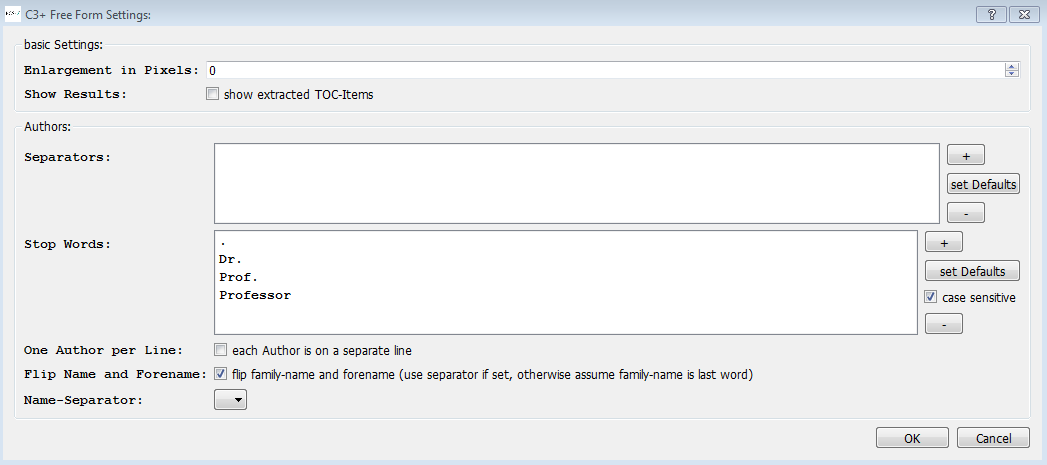
Click this button to check if all tags have been set correctly:
![]()
The final results can be extracted. Close the freeform editor and switch to C-3 Plus editor where you can work on your results.
![]()
