2. Template Editoradd chapter
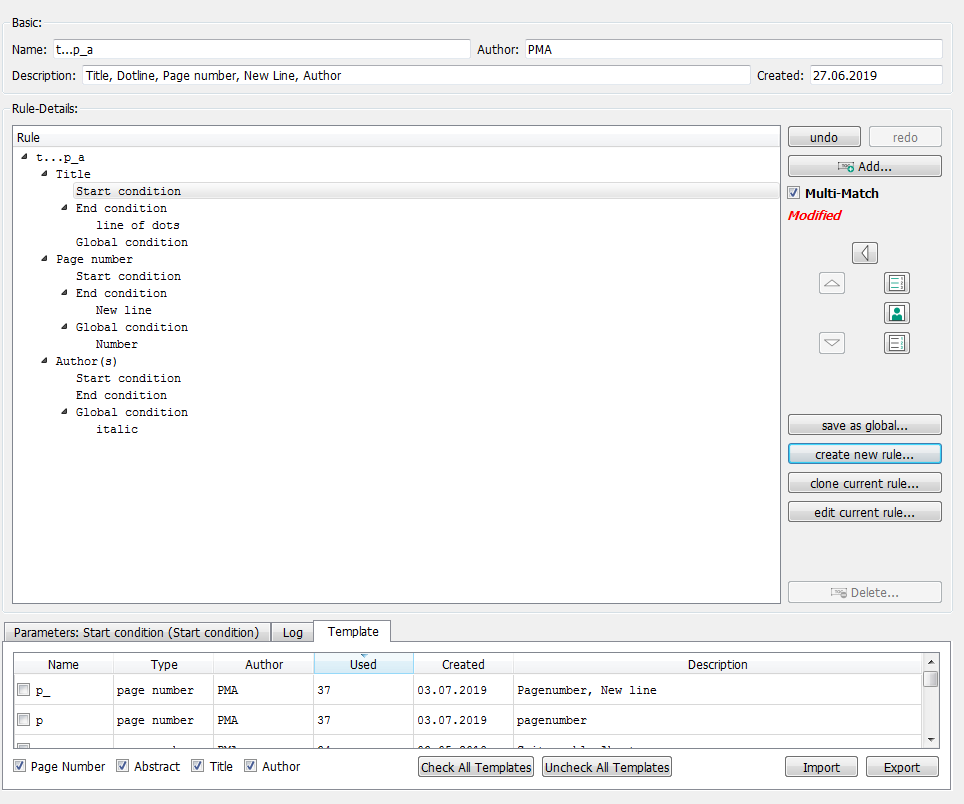
The C-3 Plus editor is divided into three areas.
2.1 Basic Settingsadd section

In this part you will find basic information about a template as name, author, template description and date. This information can be changed any time by clicking on edit current rule in the dialogue C3+ Rule Details.
2.2 Rule Detailsadd section
In the rule details you see a structure tree on the left and the editing buttons on the right side:
2.2.1 Redo and Undo
Operations can be redone or undone with these buttons:
![]()
2.2.2 Add…
With the button add… you can add items (author, title, page number, …) and predicates (bold, italic, dot line …):
![]()
The dialogue boxAdd C3 Item appears, if the highest level of a rule is selected. The categories (author, title, page number …) can be selected from a drop-down list.
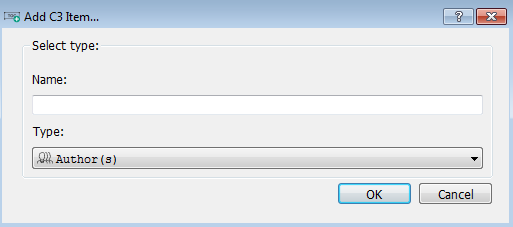
The dialogue boxAdd C3 Predicate opens if a condition (start, end or global) is selected. The predicates can be chosen from a drop-down list.
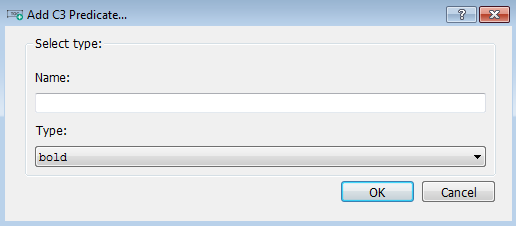
2.2.3 Multi-match
With an activated multi-match function you can use the current rule several times in a marked area:
![]()
2.2.4 Choose Categories
With these buttons you can create the items for author, title and page number and change their positions with the arrow keys:
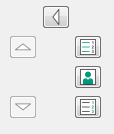
2.2.5 Change Rules
Save as global… means to save the current rule:
![]()
A new template with a new rule can be created with this button. After clicking this button the dialogue box C3 Rule settings opens:
![]()
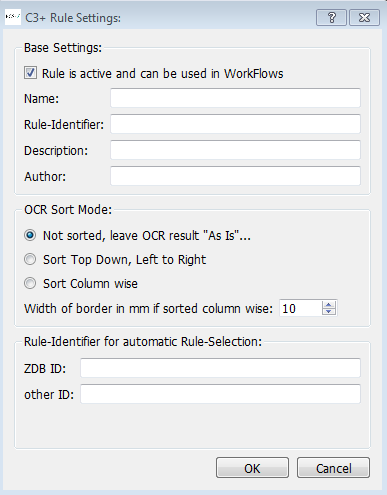
With this button you can clone the rule:
![]()
After clicking this button the C3 Rule settings appears again.
With this button you can reopen the C3 Rule settings for editing:
![]()
2.2.6 Delete Items and Predicates
Chosen items or predicates can be deleted by clicking Delete:
![]()
2.3 Parameters, Log and Templateadd section
2.3.1 Parameters

Each item (author, title, page number) has its own parameters, which can be changed by double-clicking on one of the entries.
2.3.2 Log

This is the documentation file for the current template. This information shows each working step necessary to build up the rule and can be very helpful for troubleshooting.
2.3.3 Template: Modules

Modules can be used to create new rules intuitively. By clicking on an item the matching lists opens in this dialogue box and you can choose the corresponding condition. The module table shows several types of information: name, type, author, used, created, description.
