7. OCRadd chapter
The OCR feature is chargeable for the Office version of BCS-2. In BCS-2 Professional this function is included in the form of Tesseract OCR. ABBYY OCRs are chargeable for both versions, as “ABBYY” charges for clicks.
A click on the tab “OCR” opens the window for configuring the OCR settings.
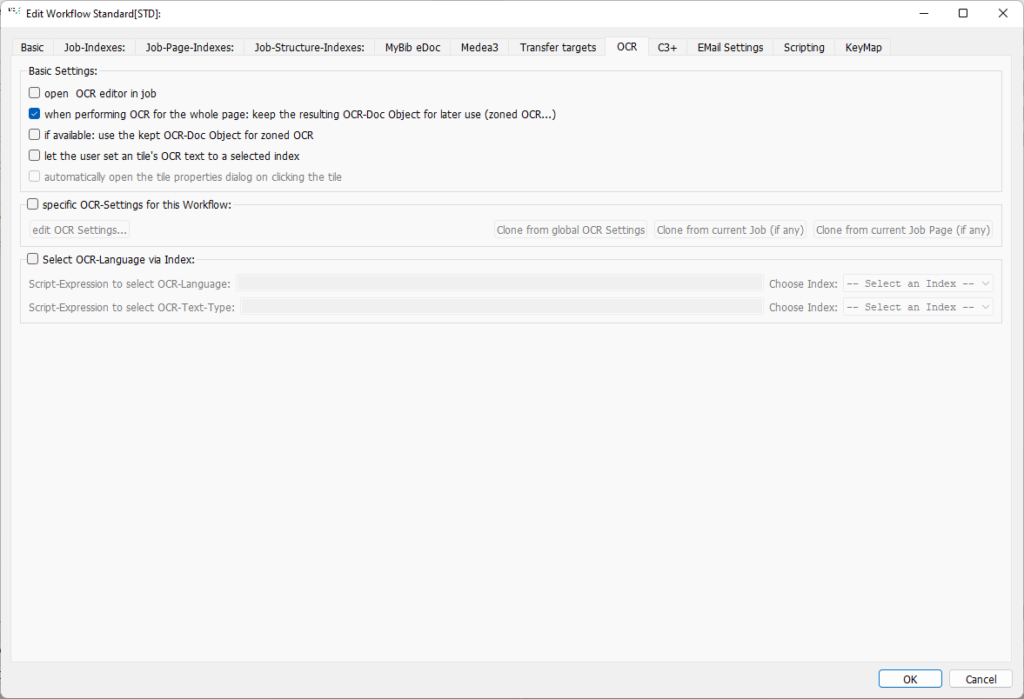
open OCR editor in job: BCS-2 displays a text editor next to the image viewer that contains the OCR data for review and further editing. If this function is not activated, BCS-2 displays the results of the OCR run in its own window. Before continuing to work, you must close this window. The result of the OCR BCS-2 can be called up again at any time via the key combination “CTRL+”.
when performing OCR for the whole page: keep the resulting OCR-Doc Object for later use (zoned OCR…): BCS-2 writes the results of each OCR run to the file IWC-OCR.doc. If this checkbox is activated, BCS-2 saves the file. When using this file as the basis for zonal OCR, further OCR runs are omitted.
if available: use the kept OCR-Doc Object for zoned OCR: For the zoned OCR, BCS-2 dispenses with a separate OCR run. BCS-2 extracts the results from the IWC-OCR-Doc.
let the user set a tile’s OCR text to a selected index: Use the properties dialog of the areas to assign the OCR text to a previously defined index. This feature is especially useful for clipping information and data enrichment.
automatically open the tile properties dialog on clicking the tile: The properties dialog of an area opens as soon as you click on the area.
specific OCR-Settings for this Workflow: This function is prepared but not yet definitively implemented.
Job index controls language or font
If the function “Select OCR-Language via index” is activated, BCS-2 sets the OCR attributes for language and font via job indexes.
In the fields
- Script Expression to select OCR Language
- ScriptExpression to select OCR-Text-Type
select the desired indexes. The “Select Inde”x drop-down list lists all indexes defined in the workflow and automatically applies them as a script when selected.
If you select the predefined index ISO639_3 for the languages, the expression for the index must look like this: "job.techIndex"(index number).
