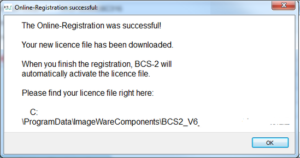1. Installation and Registrationadd chapter
1.1 Installation requirementsadd section
1.1.1 Minimum Hardware Requirements for BCS-2 Express
- x86-PC with multi-core processor > 2,2 Ghz.
- 4 GB Memory
- Screen Size 17 inch
1.1.2 Recommended Hardware for BCS-2 Express
- x86-PC with multi-core processor > 3 Ghz
- 8 GB Memory
- Screen Size 22 inch
1.1.3 Operating Systems for BCS-2 Express
- Windows 10
- Administrator rights for installation.
- Updated Windows-driver library (no special driver installation from Canon is needed)
1.1.4 Requirements for Canon EOS
- USB 2.0 Micro USB cable
- (power supply)
In case that you are mounting the camera to a camera stand, it is sensible to replace the battery with a power adapter for permanent power supply.
Please note that BCS-2 Express for Canon works without a memory cards, it will also work with a mounted memory cards, just a bit slower as it could.
1.1.4.1 Supported Models
| Consumer | Profi | US-Model ( EU-Model ) |
|---|---|---|
| EOS M | EOS-1D C | EOS Rebel XSi (450D) |
| EOS 6D | EOS-1DX | EOS Rebel XS (1000D) |
| EOS 7D | 1D Mark III | EOS Rebel T1i (500D) |
| EOS 40D | 1Ds Mark III | EOS Rebel T2i (550D) |
| EOS 50D | 1D Mark IV | EOS Rebel T3i (600D) |
| EOS 60D | 5D Mark II | EOS Rebel T3 (1100D) |
| EOS 60Da | 5D Mark III | EOS Rebel T4i (1100D) |
| EOS 100D | EOS Rebel T3 (1100D) | |
| EOS 450D | EOS Rebel T5i (700D) | |
| EOS 500D | EOS Rebel SL1 (100D-Alle neuen Modelle) | |
| EOS 550D | ||
| EOS 600D | ||
| EOS 650D | ||
| EOS 700D | ||
| EOS 1000D | ||
| EOS 1100D |
1.2 Installing the software add section
Download the BCS-2 Express software by using the link stated in the license certificate. Start the setup via the .exe and follow the installation instructions. If you wish to install the configuration directory of BCS-2 Express on a drive differing from C:\, please use the Expert Mode.
Upon completion of the BCS-2 Express installation you will have two new icons on your desktop. BCS-2 Express Configurator to customize the application to your needs and to perform the online registration and the scan program BCS-2 Express which is not usable without an active licence.
The BCS-2 Express Configurator will automatically start after the setup, provided that you didn’t uncheck Launch BCS-2 Express Configurator in the last setup step.
1.3 Online Registrationadd section
1.3.1 Step 1: General information and check of internet connectivity
Read the overview of the registration procedure. After an automatic internet connectivity test, you will be informed whether the online registration is available. To enter the data, click on the Next button or select Data Entry and Registration in the menu bar of the Software Registration dialog.
Step 2: Enter data and register
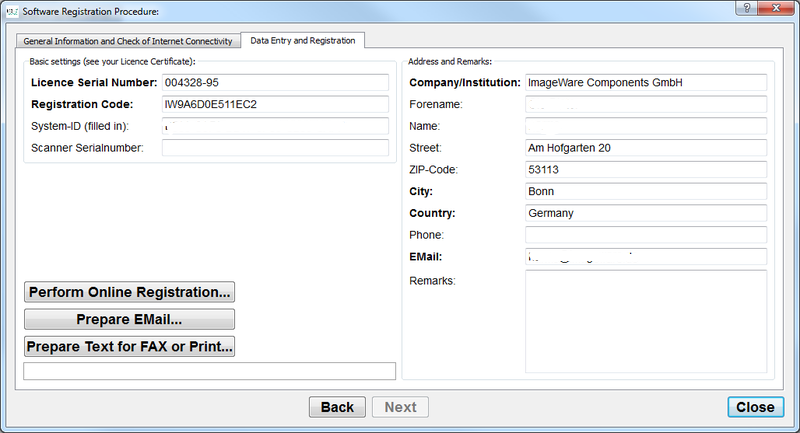
Please enter the licence number and the registration code which are both stated on the licence certificate on the left side. The system ID will be automatically determined and inserted by BCS-2.
Enter your contact information on the right side of the dialog. Your data will be treated confidentially.
Click Perform Online Registration to start the data validation. If the validation is successful you can perform a binding software registration.
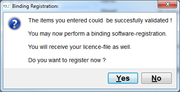
Step 3: Download and activate licence file
After a successful registration the licence file will be downloaded and installed. The licence is automatically activated automatically after the registration process is completed.
1.4 Manual Licence Request and Registrationadd section
Read the overview of the registration procedure. After an automatic internet connectivity test, you will be informed whether the online registration is available. If the online registration is not possible or you have no internet, please click on the Next button or select Data Entry and Registration in the menu bar of the Software Registration dialog.
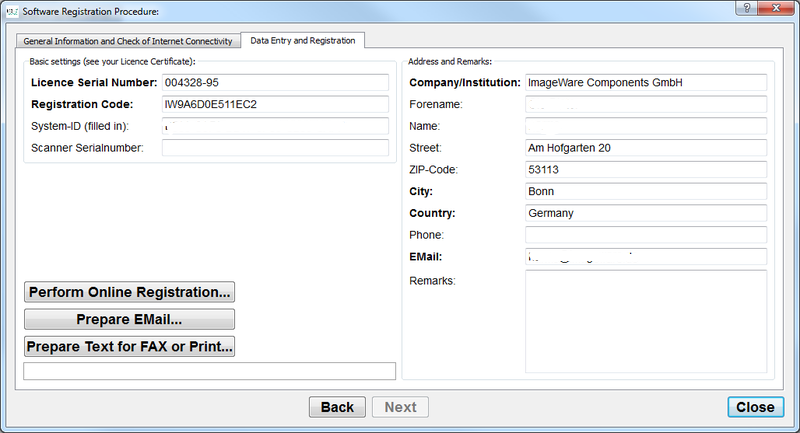
Please enter the licence number and the registration code which are both stated on the licence certificate on the left side. The system ID will be automatically determined and inserted by BCS-2.
Enter your contact information on the right side of the dialog. Your data will be treated confidentially.
Please select Prepare Email or Prepare text for fax or print after you have entered your data. Send the licence request via email to licence@imageware.de or by fax (FAX: +49 (0)228 96985-84). You will receive the licence key to activate your software via email.
1.4.1 Import and activate licence
Start one of the BCS-2 Express Configurator and select Import Licence Import Licence in the Licencing tab. Navigate and select the licence file via the appearing dialog. Your licence will be automatically validated and activated after it was imported.