8. Menu Jobadd chapter
All functions marked with * are also available as toolbar icons.
Some functions in the “Job” menu can only be used via the start interface. All others are available via the job interface. Functions that are currently not usable are grayed out. Some of the functions are only displayed if the corresponding module is licenced (e.g. MyBib eDoc, Barcode Suite)
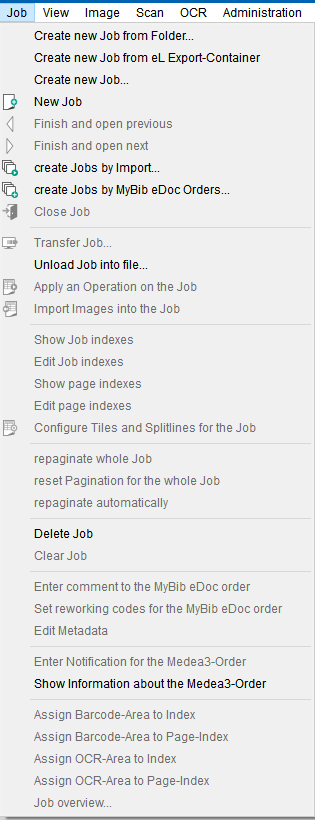
Create new job from Folder: Invokes the Windows file load dialog to open a previously saved BCS-2 job file. BCS-2 loads the job images and metadata contained in the file for further processing.
Requirement for using the metadata: The workflow to which the job belongs must exist. Otherwise, only the images of the original job can be edited.
Create new Job from eL Export-Container (only Professional or with the module “MyBib Connector“): Opens the form for importing a “MyBib eL” job in ZIP format.
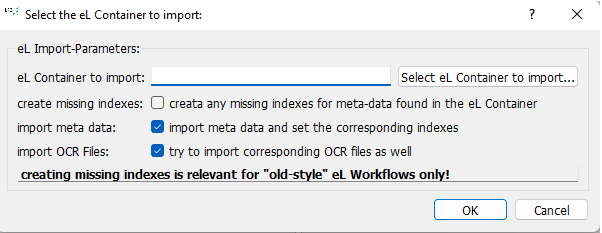
During the import, BCS-2 adopts the images and structure data from the “Metadata.XML” file. The following functions can be activated for the import:
- create any missing indexes: create any missing indexes for meta-datafound in the eL Container: BCS-2 automatically creates indices that are missing in the current workflow. Applies only to MyBib eL workflows with an index (key table dyn. properties).
- import meta data: import meta data and set the corresponding indexes: BCS-2 reads the job metadata from the “Metadata.XML” file and stores them in the associated job index.
- import OCR Files: try to import corresponding OCR files as well: BCS-2 accepts existing OCR data in eL format and outputs it when the job is transmitted, provided the images have not been edited in BCS-2. In this case, the OCR is lost.
Create new Job: BCS-2 creates a new, empty job for the active workflow in the job list.
 *New Job: BCS-2 creates a new job and opens the job editing window.
*New Job: BCS-2 creates a new job and opens the job editing window.
 create Jobs by Import… : Opens the “Create job by import” window for configuring the batch import.
create Jobs by Import… : Opens the “Create job by import” window for configuring the batch import.
 create Jobs by MyBib eDoc orders… : Opens the “Create job by MyBib eDoc orders” dialog for configuring the batch import (requirement: MyBib Connector and workflow).
create Jobs by MyBib eDoc orders… : Opens the “Create job by MyBib eDoc orders” dialog for configuring the batch import (requirement: MyBib Connector and workflow).
Transfer Job: BCS-2 transfers the job according to the default settings in the workflow.
Upload Job into file: BCS-2 saves the selected job or jobs in BCS-2 job files. By default, the file name consists of the name of the job plus date and time the file was unloaded.
Delete Job: BCS-2 delete marked job.
8.1 Job Mode Options add section
The following functions can be selected within a job:
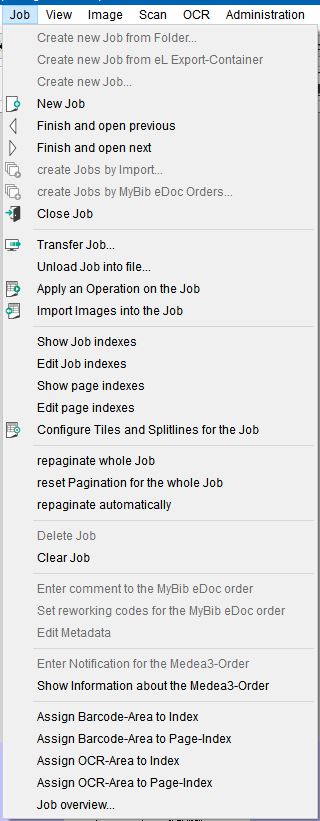
 *New Job: BCS-2 creates a new order. The BCS-2 application for scanning and post-processing of images opens.
*New Job: BCS-2 creates a new order. The BCS-2 application for scanning and post-processing of images opens.
 *Finish and open previous: Navigation to the previous job in the job list.
*Finish and open previous: Navigation to the previous job in the job list.
 *Finish and open next: Navigation to the next job in the job list.
*Finish and open next: Navigation to the next job in the job list.
 *Close Job: BCS-2 closes the currently open job, exits job mode and calls up the start page with the job list.
*Close Job: BCS-2 closes the currently open job, exits job mode and calls up the start page with the job list.
 *Transfer Job: Transfer of the job according to the presets in the workflow.
*Transfer Job: Transfer of the job according to the presets in the workflow.
 *Apply an Operation on the Job: see below – Batch Processing section
*Apply an Operation on the Job: see below – Batch Processing section
 *Import Images into the Job: Imports the images stored in a selected folder into the current job. Optionally, BCS-2 also considers the subdirectories of the folder for the import.
*Import Images into the Job: Imports the images stored in a selected folder into the current job. Optionally, BCS-2 also considers the subdirectories of the folder for the import.
Show Job Indexes (only Professional): Displays the job indices in a new window.
Edit Job Indixes (only Professional): Calls up the job indices in edit mode.
 *Configure Tiles and Splitlines for the Job: see below – Batch Processing section
*Configure Tiles and Splitlines for the Job: see below – Batch Processing section
Clear Job: BCS-2 deletes all images within the job.
Enter comment to the MyBib eDoc order (only Professional or with the module „MyBib Connector und Workflow“)
Set reworking codes for the MyBib eDoc order (only Professional or with the modul „MyBib Connector und Workflow“)
Assign Barcode-Area to Index (only Professional or with the modul „Barcode-Suite“): Starts the process of setting the barcode areas of a job’s cover sheet.
Assign Barcode-Area to Page-Index: Assigns a barcode to the page index.
Job overview: Shows the most important image and metadata information about the individual images and the job in an overview list.
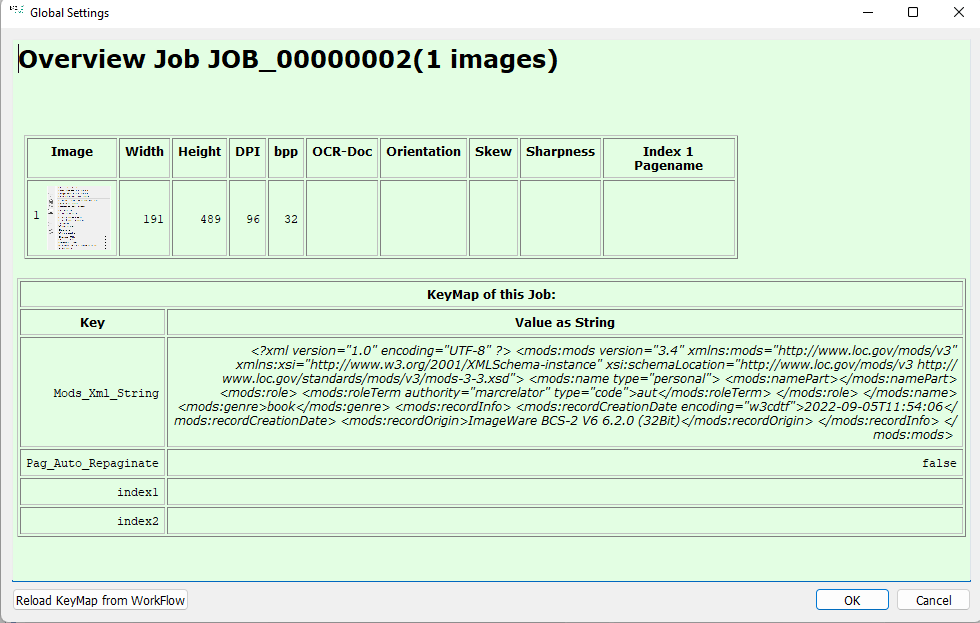
Batch processing (batch operations)
Perform operation on the job
Almost all image post-processing functions can also be carried out in batch processing. Use the upper drop-down list of the opened window to select the required function, use the lower one to determine for which images BCS-2 will carry out the operation.
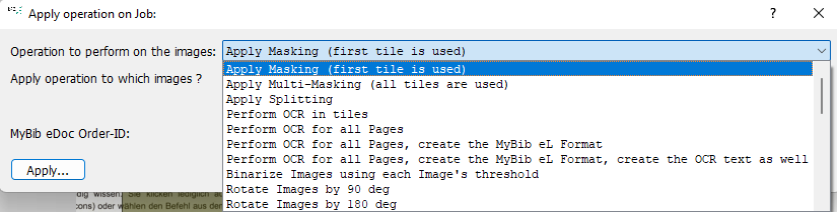
Folgende Nachbearbeitungsoptionen bietet BCS-2 an:
- Apply Masking: Cropping of the images according to the mask or area setting.
- Apply Multi-Masking: Crops the selected areas of the images.
- Apply Splitting: Perform the page split for all images with a dividing line.
- Perform OCR in tiles: BCS-2 carries out text recognition in the marked areas. The results of the OCR can be called up and edited via the properties dialog of the respective area.
- Perform OCR for all pages (only Professional): Execution of an OCR run based on the OCR settings for (all) pages of the job. As a result, the OCR data is available for export to a text file.
- Binarize Image using each Image’s threshold: BCS-2 converts the images into 1-bit images, using the stored binarization threshold (default value 128).
- Rotate Images (90°, 180°, 270°, 1°, -1°): Rotates the images by 90°,180° or 270°.
- Inverte Images: BCS-2 inverts the image colors.
- Grayscale Images: BCS-2 represents color images as greyscale images. When saving, (24-bit) grayscale images are created.
- Remove black borders from Images: BCS-2 colors the black area around a scanned image white.
- Despeckle Images: BCS-2 automatically removes small dots (impurities) on the image.
- Deskew Images: BCS-2 deskews the images automatically.
- Endorse Image: The watermark defined for the workflow can be added to the image.
- Clean background of Images: Removes the background colors of the image.
- Mirror Images vertically/horizontally: BCS-2 mirrors the images vertically or horizontally.
- Scale Images to 100/200/300/400/500/600 DPI: Scales the images according to the preset.
- set DPI of Image to DPI of current Job-Page: The “real” resolution of the image is determined beforehand, using the “Calibrate image (determine real resolution)” function or in the context menu via “Ranges/rulers and calibration”.
- set Treshold of Image to Treshold of current Job-Page: Sets the binarization threshold of the current image for all selected images. The binarization threshold of an image can be set using the slider that appears after calling the function.
- attach an ICC Profil: Attaches an ICC profile to the images.
- remove the ICC-Profil: Deletes the attached profiles.
- Apply Script: In the “Scripting” tab, define your own operations or the combination and order of image operations (e.g.deskew, despeckle, etc.) for your workflow, which BCS-2 executes one after the other.
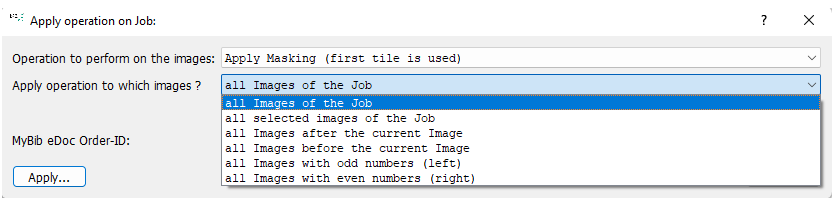
Batch processing can be performed for:
- all Images of the Job
- all selected Images of the Job
- all Images after the current Image
- all Images before the current Image
- all Images with odd numbers (left)
- all Images with even numbers (right)
Configure Tiles and Splitlines for the Job
Opens the window for applying Areas and Splitlines.
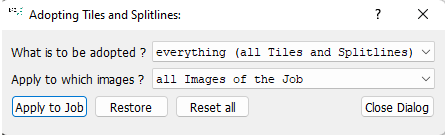
Use the top drop-down menu to select the combination of Areas and Splitlines:
- everything (all Tiles and Splitlines)
- all Tiles
- only the first Tile
- all Splitlines
Use the lower drop-down menu to select the images or pages in the job for which BCS-2 makes the selection:
- all Images of the Job
- all selected Images of the Job
- all Images after the current Image
- all Images before the current Image
- all Images with odd numbers (left)
- all Images with even numbers (right)
