11. Scan Menuadd chapter
 Scannen: Triggers a scan.
Scannen: Triggers a scan.
 Abort Scan: Cancellation of the scan process.
Abort Scan: Cancellation of the scan process.
 Scanner Settings: Opens the configuration dialog of the connected scanner. The setting options depend on the type of connection (BCS-2 plugin/TWAIN) and the scanner connected. Information on this and the special features of scanning via a BCS-2 plugin can be found in the manuals under “Scanner plugins”.
Scanner Settings: Opens the configuration dialog of the connected scanner. The setting options depend on the type of connection (BCS-2 plugin/TWAIN) and the scanner connected. Information on this and the special features of scanning via a BCS-2 plugin can be found in the manuals under “Scanner plugins”.
Operations before the Scan
- Toggle Masking before Scan: BCS-2 takes over the mask.
- Toggle Multi Masking before Scan: BCS-2 adopts all defined masks.
- Toggle Split Line before Scan: BCS-2 takes over the split line.
Operations after the Scan
BCS-2 also executes functions automatically after a scan operation, so that an image that has already been post-processed is displayed in the viewer. It is possible to define several functions that can be executed one after the other. You determine the order of execution by the order of selection.
- Toggle Rotate 90°, 180° or 270° after Scan: BCS-2 rotates the scan by the specified degrees.
- Toggle Image Plus after Scan: The ImagePlus function (rotation correction, deskewing, cropping) is performed automatically.
- Toggle Deskew after Scan: BCS-2 straightens the scan.
- Toggle Despeckle after Scan: BCS-2 removes specks (impurities) from the image.
- Toggle Mirror Vertical after Scan: BCS-2 reflects the image.
- Toggle Invert after Scan: BCS-2 reverses the image colors.
- Toggle Black Border Remove after Scan: BCS-2 removes black borders from the image.
- Toggle Endorser after Scan: BCS-2 supplements the watermarks defined in the endorser.
save current Scanner Settings as new Profile: BCS-2 saves the current scanner settings as a new scan profile. This allows you to save scanner settings for different workflows and lighting conditions. Enter the name of the new profile and confirm your entry with “OK”. The new scan profile is now available to you via the drop-down list in the toolbar.
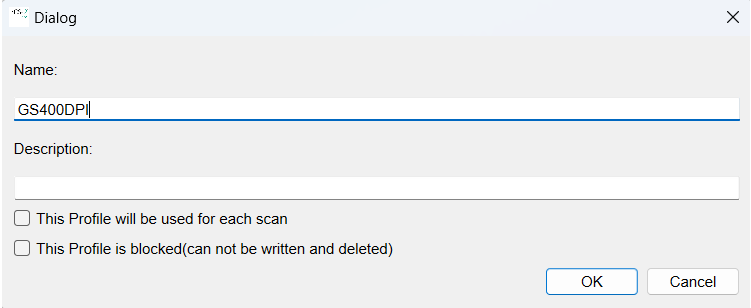
overwrite current Scanner Profile: BCS-2 overwrites the current scanner profile.
save current scanner settings: By clicking on “Save scanner settings”, BCS-2 accepts the current scanner settings and saves them as default values. BCS-2 loads these settings automatically after selecting the scanner, starting the BCS-2 program or manually via the menu.
restore saved Scanner Settings: BCS-2 loads the settings saved for the currrently selected scanner.
restore Scanner Settings on open: BCS-2 loads the saved scanner settings automatically after selecting the appropriate scanner.
delete saved Scanner Settings: BCS-2 deletes the saved scanner settings.
