2. Basic Settingsadd chapter
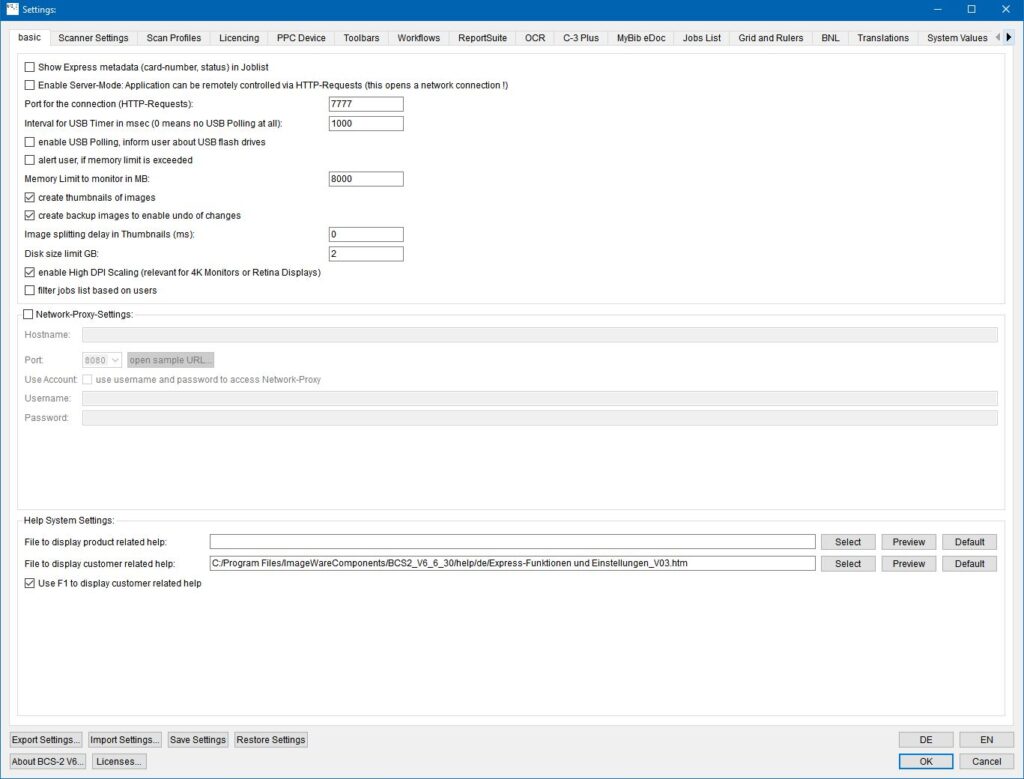
Enable Server-Mode: Application can be remotely controlled via HTTP-Requests: BCS-2 opens a network connection. The control of BCS-2 e.g. via a touch panel is now possible.
Port for the connection: The default port is 7777 and is preset.
Interval for USB Timer in msec (0 means no USB polling at all): Interval in which BCS-2 searches for connected USB devices.
enable USB Polling, inform user about USB flash drives: BCS-2 monitors the USB ports and reports connected storage devices to the user.
alert user, if memory limit is exceeded: BCS-2 warns the user when the available memory is exceeded.
Memory limit to monitor in MB: Default value 8000.
create thumbnails of images: BCS-2 creates thumbnails from all scanned images of the job.
create backup images to enable undo of changes: BCS-2 creates backups of a job’s images to ensure that users can undo changes to images.
Image splitting delay in thumbnails (ms): Specifies the time delay after splitting images in milliseconds after which the next split image is displayed. This configuration setting is used for quality assurance of the processed images by the scan operators.
Disk Size Limit GB: Determines the amount of free storage space available to BCS-2. When BCS-2 is opened, the application checks how much disc space is still free. If there is not enough disc space for the job or the scans, BCS-2 informs the user. Users can continue their work despite the message.
Enable High dpi Scaling (relevant for 4K Monitors or Retina Displays): If this function is activated, the scaling for apps, text and other elements stored in the Windows settings are not taken into account by BCS-2. This prevents the 1:1 view from being scaled incorrectly and not corresponding to the definition (1:1 = one pixel of the scan is exactly one pixel on the screen).
filter jobs based on users: The logged-in user will only see their own jobs and jobs released for all users in the job list. Prerequisite for displaying your own jobs: The “Save user name if active, save user name in job structure” function in the “Basic” tab of the workflows is activated.
Network Proxy Setttings:
Hostname: Name of the host server
Port: Number of the port
use username and password to access network proxy: BCS-2 uses the credentials entered below to log in.
File to display product- and customer-related help: Enter the paths to the product-specific and/or customer-specific help that is available to the user via the interface and the F1 key.
Use F1 to display customer related help: Enables calling up the help via the F1 key.
