7. ReportSuiteadd chapter
The “ReportSuite” is an additional module subject to charge with which you can create journals.
When a journal is active BCS-2 makes an entry in the journal each time when one of the journal defined events occur.
Use the “ReportSuite” tab to call up the list of journal entries with the functions required for creating or editing them.
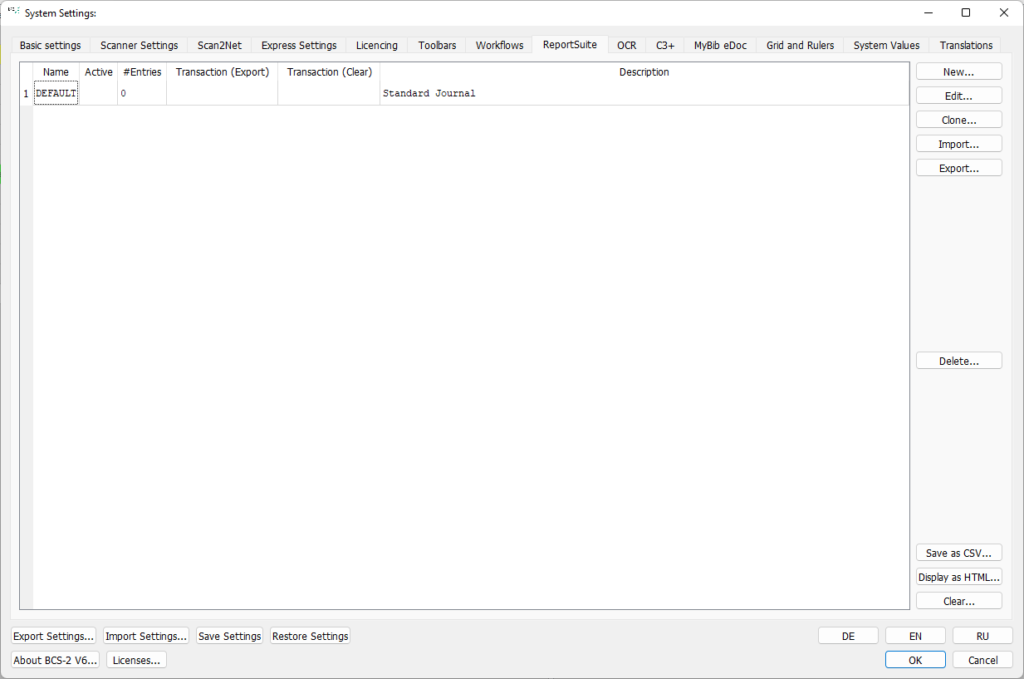
7.1 Journal Definitionadd section
By clicking on the “New” or “Edit” button, you open the form for creating or editing a (new) journal entry.

7.1.1 Journal
Journal: Name of the journal.
Description: Brief explanation of the journal.
Active: By ticking the “Journal active” checkbox, you activate the journal previously selected in the list.
use default Export-Filename: If you activate the “use default Export-Filename” checkbox, BCS-2 assigns the name of the export file according to the pattern “Journal name_date_time”. If the checkbox remains deactivated, you determine the file name of the journal.
Export-Filename: The filename can be defined here, if you do not want to use the default name.
Export-Folder: Specify the directory in which BCS-2 saves the export file. The “Exports” folder in the BCS-2 program directory is the default.
Transaktions-Code for Export/Transaktions-Code for Clearing: When assigning the transaction codes, make sure that the numbers are unique when using multiple journals.
7.1.2 Journal-Events
Available Events/Events assigned to this Journal
Available Events/Events assigned to this Journal
In the right column “available Events” all events that can trigger a journal entry are listed. Through a double-click on an event or by using the arrows between the two columns, events can be placed in the “Events assigned to this Journal” column.
7.1.3 Columns of the Journal
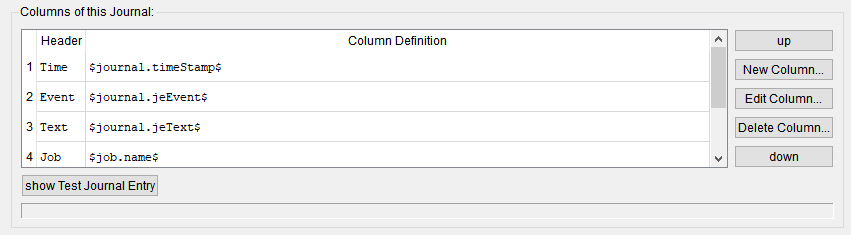
At the bottom of the journal dialog, the list of the defined columns is displayed. Via the buttons on the right side journal events can be moved up or down to change the sequence of the entries.
New Column: Define a new column
Edit column: The dialog for the “journal-definition” is opened to edit the entry.
Delete column: the selected column is deleted
7.1.4 Journal-Column-Definition:
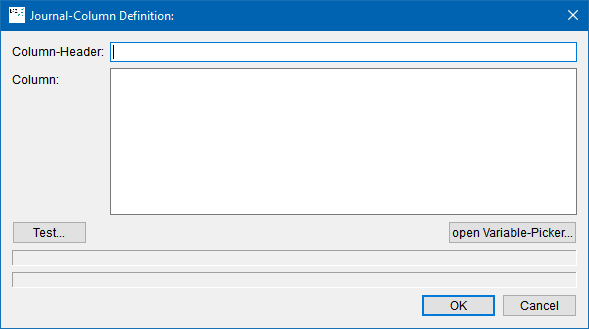
Column-Header: Column header that is displayed for the column in the export file can de defined.
Column: The content of the column is defined, apart from fixed values BCS-2 variables can be used to fill the journal. For the BCS-2 variables the “Variables-Picker” can be used to select and test the different variables.
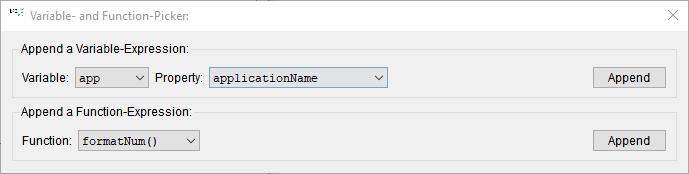
Testen: If you are within a BCS-2 job, the different variables can be tested.
