3. BCS-2 Installationadd chapter
3.1 Why are my jobs disappearing?add section
The logged on user does not have the required write permissions. In a standard installation, the BCS-2 configuration, job and license files are stored under C:/ProgramData/Imageware. If a user does NOT have the necessary write rights for this folder, the jobs created by the user are only available temporarily (after restarting the PC, the jobs “disappeared”). When installing the software, it must always be ensured that the appropriate write rights are assigned by the administrator (see installation requirements).
3.2 Can I run BCS-2 Office and BCS-2 Professional on a virtual machine (VM)?add section
BCS-2 Office and BCS-2 Professional can be operated on virtual machines with the Windows operating systems W10 and W11. Size the PC according to our installation requirements. For the connection and integration of third-party devices (e.g. scanners, multifunction copiers, payment systems), it must be ensured that their drivers/dongles/API etc. run under the VM so that BCS-2 recognizes them. This is not the case with some ABBYY OCR functions and TWAIN scanners. Please check this by installing the software provided by the device manufacturer on the VM. If the device can be controlled with it, it should also be possible to integrate it into BCS-2.
3.3 Details on installing the new BCS-2 V6 version 6.6add section
3.3.1 Notes
Call up data, programme, licence and job directories in BCS-2 via the “Help” >> “About BCS-2” tab:
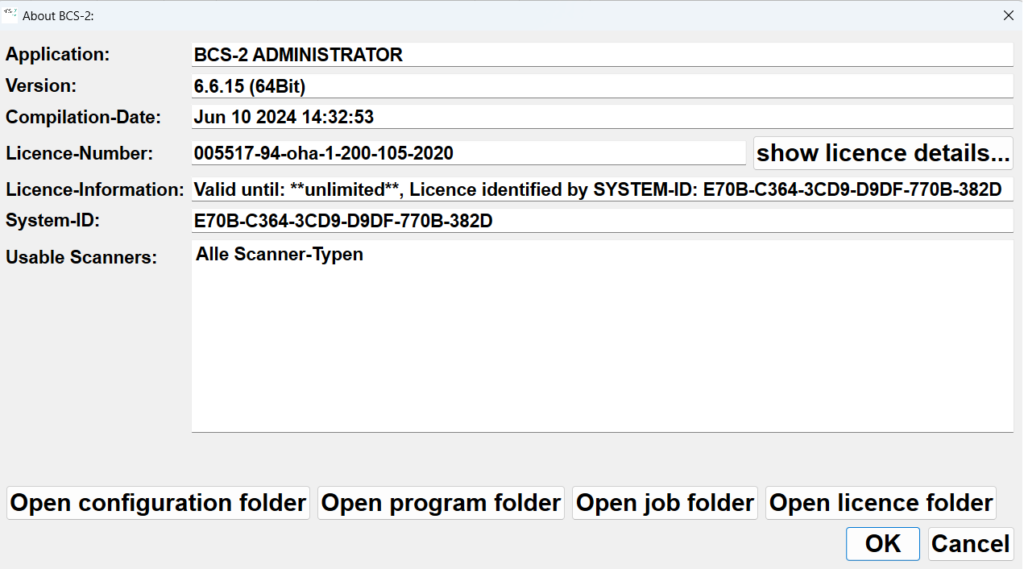
Be sure to process all old orders. Delete all orders manually that BCS-2 does not delete automatically after transfer.
3.3.2 Prerequisites
Please note when changing from BCS-2 version 6.2. to 6.6: As a new online registration must take place, the licence certificate must be available. If the certificate is not already stored on the computer, copy it from the BCS-2 licence folder: C:\ProgramData\ImageWareComponents\BCS2_V6_64\licence.
When updating from version 6.4x to version 6.6. there is no need to register online again.
3.3.3 Upgrade from V6.4.0 to V6.6
We recommend the following procedure for upgrading BCS-2 version 6.4.8 to 6.6:
- Export of settings (Configurator and Administrator)
- Uninstall the old version
- Retain the existing file folders of the uninstalled version: Configuration and licence files under C:\ProgramData\ImageWareComponents\BCS2_V6_OFFICE_64.
- Start the installation file bcs2_V6_ofc_6_6_11_64.exe
- Reject the update message “BCS-2 seems to be already installed, do you want to perform an update?” by clicking on “NO”. You will receive this message because the registry entry for the deleted installation still exists.
- Confirm the following message “The folder C:* already exists, do you still want to install in this folder?” by clicking on “YES”.
- Carry out the installation.
- Start BCS-2-Administrator or BCS-2-Configurator.
- Carry out the online registration. If BCS-2 sends a licence error message, exit and restart BCS-2.
- Adjust workflows (e.g. activate dynamic masks, configure mask colours).
- BCS-2 is ready for a restart.
3.3.4 Upgrade from V6.0/V6.1/V6.2 to V6.6
We recommend the following procedure for upgrading from versions older than BCS-2 6.4.0:
- Export the settings (administrator or configurator)
- Uninstalling the old version
- Delete all configuration and licence files remaining on your hard drive under:
- C:\ProgramData\ImageWareComponents\BCS2_V6_OFFICE_64
- C:\Program Files\ImageWareComponents\BCS2_V6_OFFICE_64.
- Start the installation file bcs2_V6_ofc_6_6_11_64.exe.
- Reject the update message “BCS-2 seems to be already installed, do you want to perform an update?” by clicking on “NO”. You will receive this message because the registry entry for the deleted installation still exists.
- Carry out the installation.
- Start the BCS-2 administrator or configurator and complete the online registration.
- Import the settings exported in step 1. BCS-2 closes automatically during this process.
- Start BCS-2-Administrator or BCS-2-Configurator and carry out the online registration.
- Adjust workflows (e.g. activate dynamic masks, configure mask colours).
- BCS-2 is ready for a restart.
