4. Tab MyBib eDocadd chapter
In the MyBib tab, you configure the interactions and functions of BCS-2 with the connected MyBib eDoc systems.
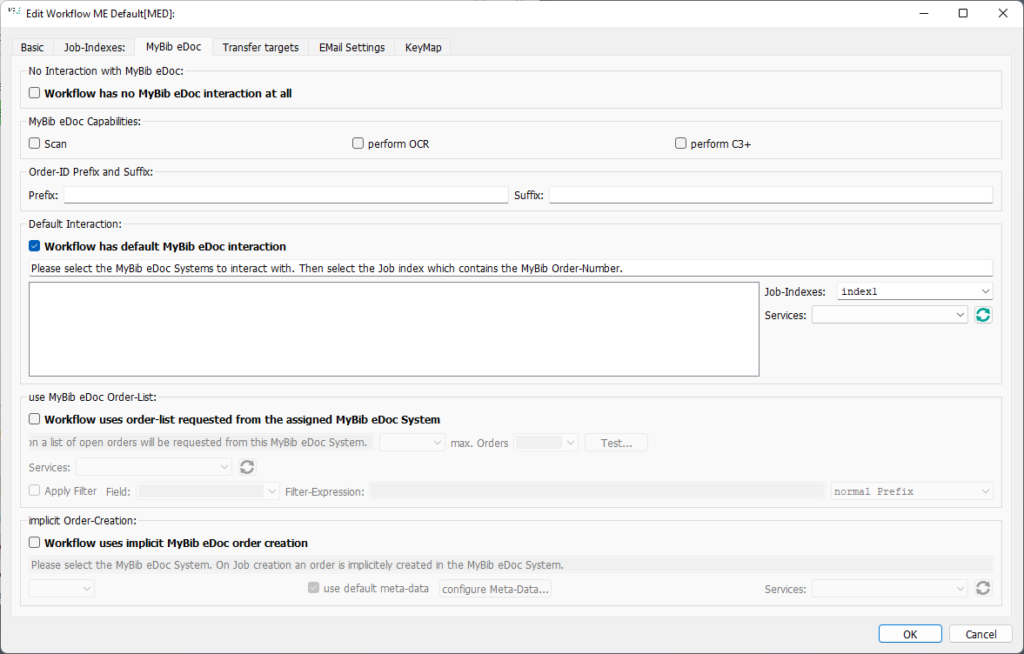
No Interaction with MyBib eDoc: Workflow has no MyBib eDoc interaction at all: If you activate this option, you prevent orders from being fetched from the MyBib eDoc system or uploaded to the MyBib eDoc system. The workflow now corresponds to a standard workflow. You must now define the transfer target accordingly.
4.1 MyBib eDoc Capabilitiesadd section
Here you can set which role BCS-2 plays in the overall workflow with MyBib eDoc. BCS-2 can have one or more functions and thus upload different file types to MyBib eDoc. To do this, you must activate the corresponding functions in BCS-2 and MyBib eDoc.
You define the function of the BCS-2 client beforehand in the administration settings (peer systems) of MyBib eDoc.
Scan: BCS-2 acts as a scan client and processes jobs in the MyBib eDoc job status “open” or “printed”.
OCR: BCS-2 is used as a post-processing client for OCR. If only the “OCR” function is activated, orders can be processed in the status “finished scanned”.
If “OCR” is activated in addition to the “Scan” function, the scanning and OCR steps can be carried out together. In this case, in addition to the scans, OCR data or e.g. searchable PDFs are uploaded to MyBib eDoc.
C-3 Plus: Requirement C-3 Plus
4.2 Order-IDadd section
In the “Order-ID Prefix and Suffix” area, a prefix and/or suffix for the order index can be stored in the available fields.
If the MyBib eDoc order id contains a prefix or suffix that is not taken into account when entering the index in BCS-2, this value must be stored here. Before the order is verified, the value is appended to the index entered during job creation to complete the order id.
4.3 Default Interactionadd section

With standard MyBib eDoc workflows, the orders to be processed are already recorded in MyBib eDoc and are made available to BCS-2 for scanning or post-processing. When the job is created, the respective order is verified against MyBib eDoc and, if the job is created successfully, the MyBib eDoc order status is adjusted accordingly.
If the default interaction is activated, the MyBib eDoc system with which to interact must first be selected. The job index containing the order id is then selected from the drop-down list on the right page.
It is possible to process orders from different available MyBib eDoc systems. Note that a regular printout must be stored when creating the MyBib eDoc system.
4.4 Order Listadd section
In this workflow, when a new job is created, a list of orders in the order status “open” is requested, via which the user selects the order to be processed.
Select the appropriate MyBib eDoc system to interact with from the drop-down list.
4.5 Implicit Order Creationadd section

In the case of implicit order creation, the new orders are created in MyBib eDoc via BCS-2.
Select the appropriate MyBib eDoc system to interact with from the drop-down list.
