3. Tab Job-Indexesadd chapter
Via the “Job-Indexes” tab, you define the index query and the job indexes.
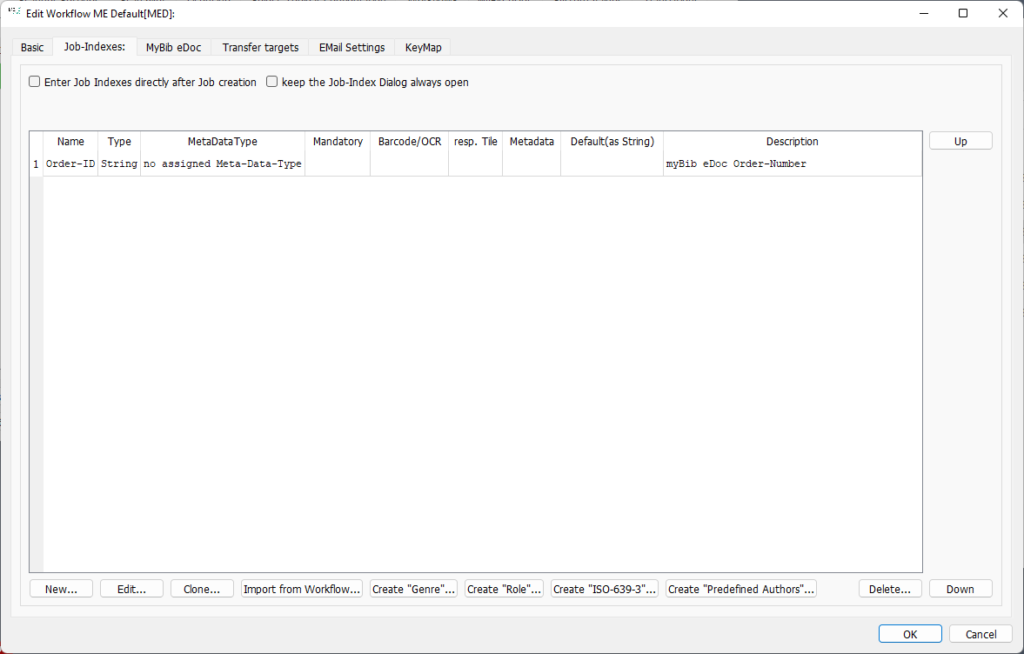
In the list view on the left side of the window, BCS-2 displays the previously defined indexes. The order corresponds to the order in which BCS-2 displays it later in the application. For each index, BCS-2 lists the name, type, metadata type, barcode/OCR, default value, and description.
Set the index query above the list. Use the buttons on the right to create additional indices or edit existing ones.
In the workflow with MyBib eDoc, the most important index is the one for querying the MyBib eDoc order number. This standard index is already stored as Index 1 in the MyBib eDoc workflow and can be called up via the list. During the subsequent configuration of the MyBib eDoc interaction in the MyBib eDoc tab of the workflow, it must still be specified as the index containing the order number.
Note that to upload additional data, you must make additional adjustments in both programs. In this description, we will only discuss the index query and the configuration of the index for the MyBib eDoc order number.
3.1 Index Query Settingsadd section
If you do not activate any of the following settings, BCS-2 does not actively query the job index when creating a new job. For this reason, enable one of the following options so that you can verify the job.
- Enter Job Indexes directly after Job creation: BCS-2 queries the job index immediately. Activate this option if you enter the MyBib eDoc order number via a barcode gun or manually.
- keep the Job-Index Dialog always open: BCS-2 always displays the job index dialog unless it is actively terminated via OK.
3.2 Create and Edit an Indexadd section
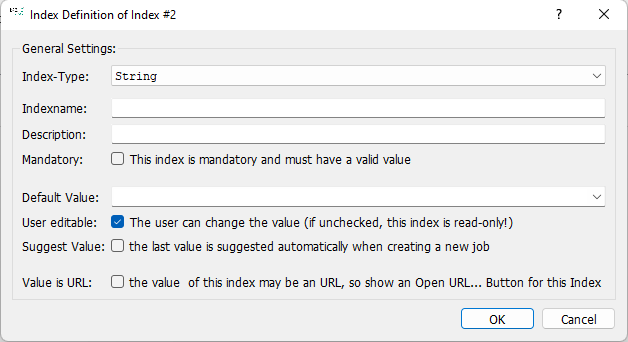
Using the “New” or “Edit” button, BCS-2 calls up the “Index Definition Dialog” in which you define the job index. The default index for MyBib eDoc is defined in the workflow.
Index-Type: The index type determines the type of index field that is made available to the user via the “Edit Job Index” dialog in BCS-2. For the MyBib eDoc workflow, the type “String (i.e. any string can be entered as an index)” is always used.
Indexname: The name of the index is displayed in the “Edit Job Index” dialog and serves as a guide for the user.
Description: Optional short description displayed in the list view of the tab.
Default Value: A default value can be defined for each index, which is automatically transferred to the index field when the job is created. The value can be changed if the “editable” option is activated for the index.
User edititable: The user can change the value: The index can be changed by the user. If this option is not selected, this index is only displayed.
Suggest Value: the last value is suggested automatically when creating a new job: If this option is activated, the index value of the last job is automatically suggested as the value when a new job is created.
3.3 Edit an Indexadd section
Use the buttons below the index list to edit the indexes that have been created. To do this, first select the corresponding index in the list and then the desired action via the button. Available are:
Clone: BCS-2 creates a copy of the selected index.
Up: The index moves up in the list. This also changes the display order in the index editor dialog of the application.
Down: The index moves down the list. This also changes the display order in the index editor dialog of the application.
Delete: The selected index is deleted.
