6. Email Settingsadd chapter
By clicking on the “E-mail settings” tab, you open the form for configuring the e-mails to be sent through the workflow. BCS-2 uses these settings when users activate the “E-mail” function via the menu “Send file > e-mail” or the corresponding icon.
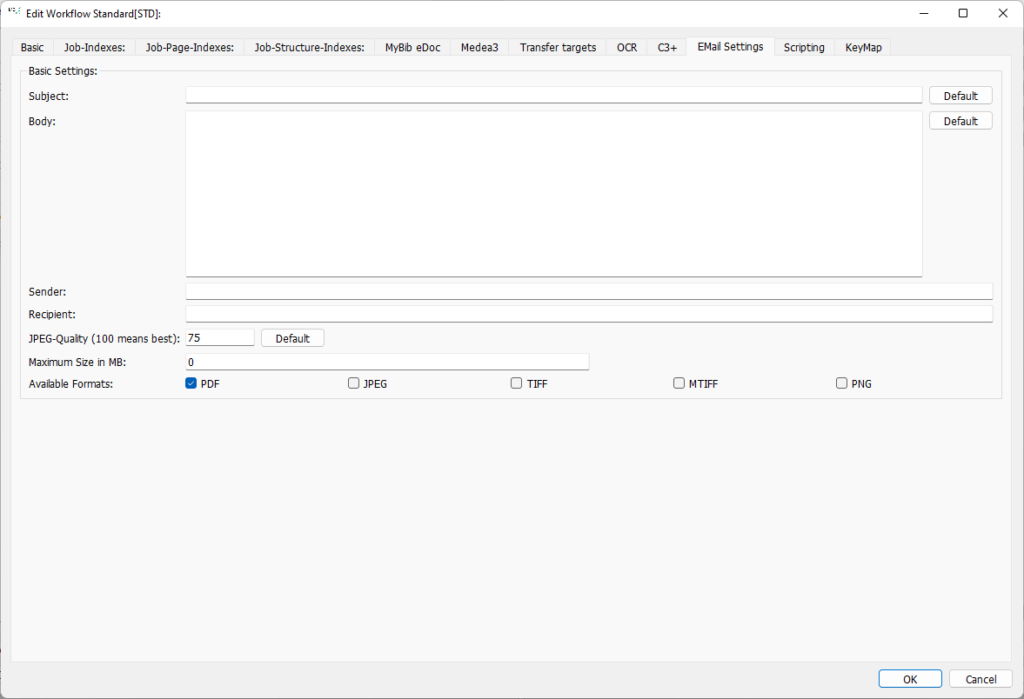
Subject: Subject line of the email. By using text and scripting variables, you define a predefined “subject” for each e-mail. You can call up the default subject via the “Standard” button.
Body: Enter the message body for your emails here. Text and scripting variables can be used. The standard BCS-2 text “You will receive your PDF with $job.numPages$ pages as an attachment to this e-mail” can be accessed via the “Standard” button.
Sender/Recipient: Enter the recipient or sender here.
JPEG-Quality: Set the quality of the images in the PDF (maximum 100, default value 75).
By default, B/W scans are not converted to JPEG format when transferred to PDF files.
Maximum Size in MB (only Professional): Maximum allowed size for an attachment (maximum 100, default value 75).
Available Formats (only Professional): PDF/JPEG/TIFF/MTIFF/PNG: By marking the checkboxes, you define in which file format BCS-2 sends the images. If more than one format is selected, the user decides which one he uses to attach his mail.
