9. MyBib eDoc Tabadd chapter
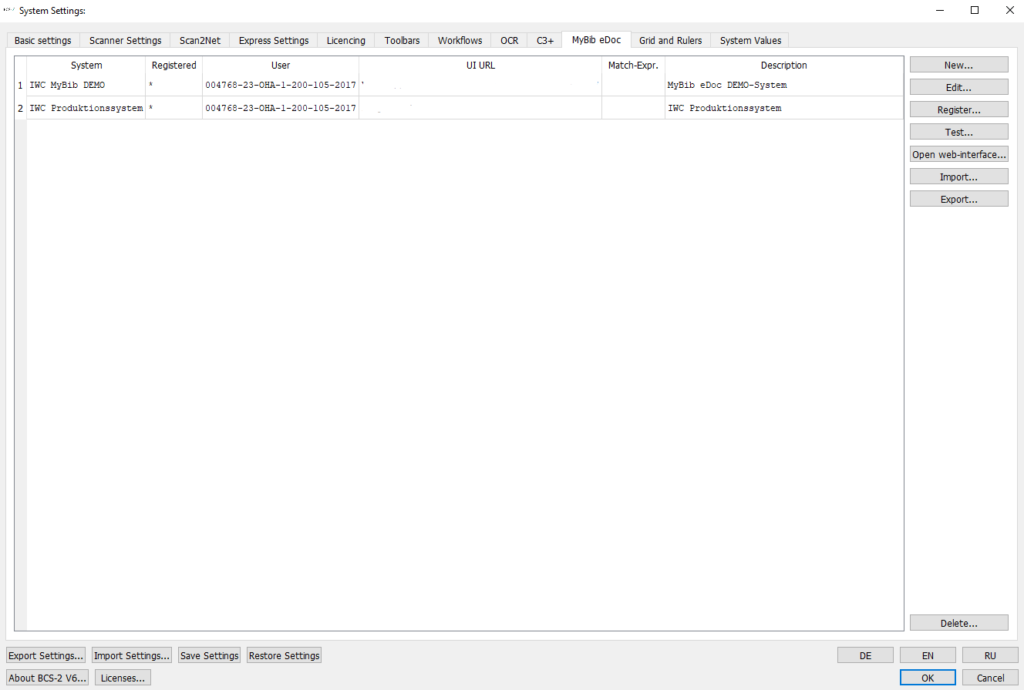
The MyBib eDoc tab can be used to connect and register BCS-2 with one or more MyBib eDoc systems. For this purpose, the information on the individual MyBib eDoc systems is created.
In the list on the left side all created MyBib eDoc systems as well as the most important information of the respective MyBib eDoc system are displayed. Beside the name, the user ID, URL, match expression and the description it is shown if BCS-2 has already been registered or if a registration is still pending.
To create a new system, the button New… is available on the right-hand side, which opens the dialog with the information about the MyBib eDoc® system.
9.1 Edit created MyBib eDoc Systemadd section
To edit systems that have already been created, they must first be selected from the list. Using the buttons on the right, the following actions can then be performed
Edit: The dialog with the information about the MyBib eDoc system is opened and can be edited.
Register: BCS-2 is registered as Scan Client with the selected MyBib eDoc system. If the registration is successful, you will receive a positive response
Test: The system checks whether the deposited server is reachable. If the connection is successful, the server will give a positive response
Open web interface…: The login page of the MyBib eDoc system is accessed via the stored URL.
Import…: Via the button Import… previously exported MyBib eDoc settings can be loaded, to successfully register BCS-2 only the password for MyBib eDoc has to be entered.
Export…: Apart from the password, all information about MyBib eDoc® System can be exported and saved.
Delete: The selected MyBib eDoc system is deleted.
A successful registration to MyBib eDoc can only take place if BCS-2 has been created as a scan client (peer systems) in MyBib eDoc. Please askyour MyBib eDoc administrator for all URLs and passwords required for registration.
9.2 Add/Edit MyBib eDoc Systemadd section
Click the New… or Edit… button to open the dialog for entering the MyBib eDoc system.
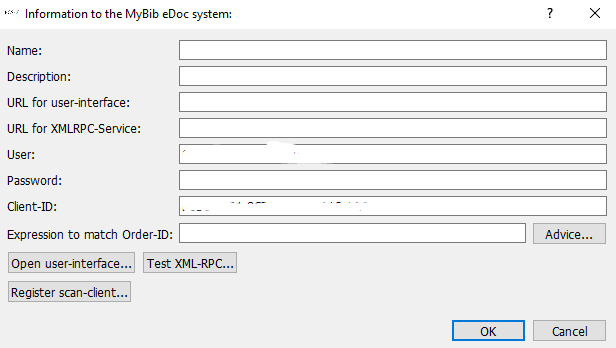
Name: A descriptive name can be assigned to the system, this name can then be displayed in the MyBib eDoc workflow settings.
Description: A short description can be inserted here to assign the system (e.g. test or production system).
URL for user interface: The link to the MyBib eDoc user interface must be stored here.
URL for XMLRPC service: Insert the URL for the service, the URL usually corresponds to the URL for the user interface.
User: The user in this case is BCS-2, the scan or post-processing client of MyBib eDoc. For this reason, the license number of BCS-2 is already stored by default.
Password: Please enter the password provided by your MyBib eDoc Admin.
Client ID: This is the system ID of the PC that is transferred to MyBib eDoc during registration.
Regular expression to recognize Order-ID: The order numbers in the MyBib eDoc system usually consist of a prefix followed by a set of arbitrary characters. The match expression to recognize the orders in MyBib eDoc must be prefix.* in BCS-2, where the word prefix must be replaced by its prefix.
A regular expression must only be set if several MyBib eDoc systems are to be queried at the same time, in all other cases the field can remain empty.
