2. Workflow – Indexes – Job Page Indexes – Job Structure Indexesadd chapter
2.1 Prefaceadd section
The IndexSuite is an application for capturing metadata at job and page level. It serves, inter alia, to:
- Pagination or multiple pagination with different counting methods and digit systems
- Indexing of individual pages
- Acquisition of structural data (e.g. chapter structures)
- Structuring of digital copies
For pagination, the IndexSuite provides different formats that can also be used in parallel.
The indexing of pages is freely configurable in terms of the type and number of indexes created. This is particularly helpful for structureless scan jobs that have relevant content to be indexed on each page, e.g. when retrodigitizing old photos.
As part of structural data acquisition, the IndexSuite provides a scan job with nodes that define different levels in a tree structure. This allows the scan job to be divided into chapters, subchapters, etc. Each node can be described, e.g. by a title page, a table of contents, chapter numbers, a register of places and persons.
The IndexSuite provides the collected data in one or more target directories. The following output formats are available:
- METS/MODS
- METS/ALTO
- MARC21.xml
- DFG Viewer Compliant
- Configurable XML file
- CSV File
The index suite is aimed at all users who record structure and metadata such as chapter structures or page indexes for downstream third-party systems. These include:
- DFG-Viewer
- Kitotodo – Transfer of data to Kitodo presentation in METS/MODS format or to Kitodo presentation for post-processing
- Goobi – analog Kitodo
- MyBib eL – Indexing in the structure tree, recording of title data
- Visual Library – Using the page indexes to create the default storage structure for VL import
Selecting the “Indices”, “Job Page” or “Structure Tree Indices” tab opens the list of configured indices. Here you create new indices, edit existing ones or delete superfluous ones from the list. BCS-2 displays indices in the order in which they were created. Job page and job structure indexes are included only in BCS-2 Professional. Job page indexes apply to individual images, with BCS-2 taking them over for editing the next image. When the job structure index is activated, BCS-2 displays a structure tree with the image numbers below the thumbnails.
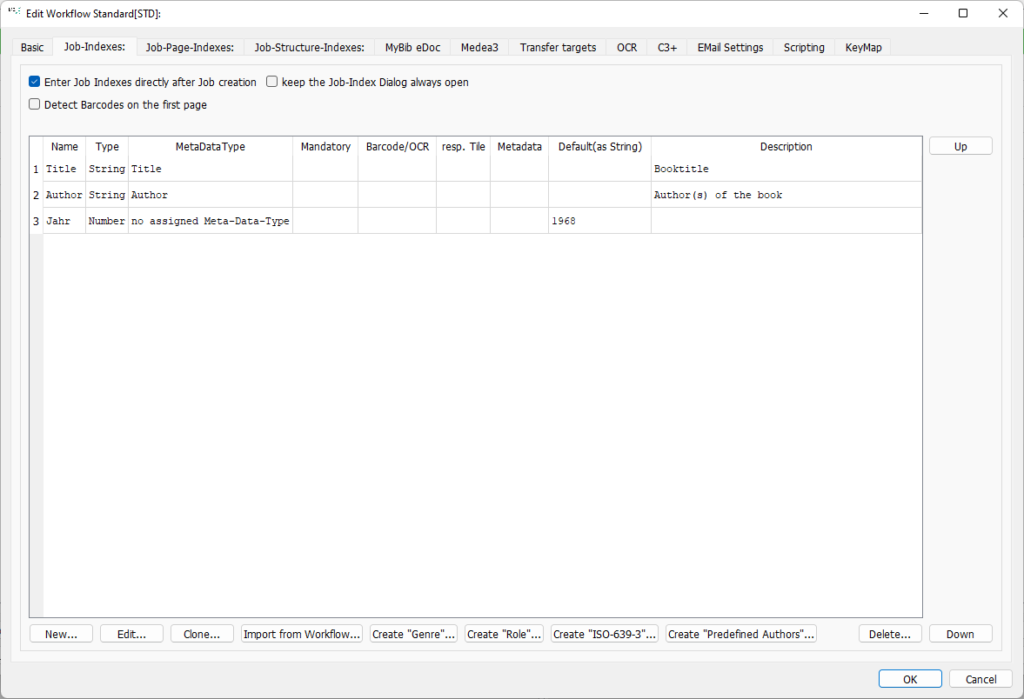
Enter Job Indexes directly after Job creation (only Indizes): BCS-2 queries the job index immediately after creating the job.
keep the Job-Index Dialog always open: BCS-2 opens the Job Index window when selecting a job and also displays it during image editing.
If none of the above settings is activated, BCS-2 does not actively query the indexes when creating a new job. In this case, edit the job index via the menu item “Edit indexes” in the “Job” menu.
Detect Barcodes on the first page: BCS-2 identifies barcodes on the first page of the job.
Show Index-Bars in Jobs (only Job-Page-Indexes): Enables the display of the “Job Page Indexes”.
New…: Calls up the form for creating a new index.
Edit: Opens the form for editing an index.
Clone: Clones an existing index and inserts it as a new index.
Import form Workflow: Inherits indexes from other workflows.
Create “Genre”…: For MODS generation:
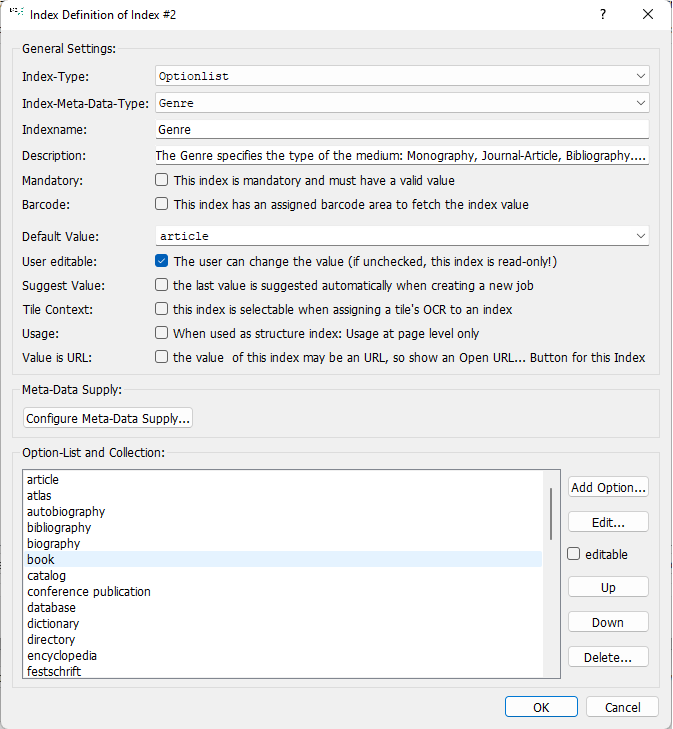
The “genre” defines the type of medium, e.g. Monograph or article. BCS-2 requires the genre index to create a MODS file for MyBib.
Create a “role” index…:
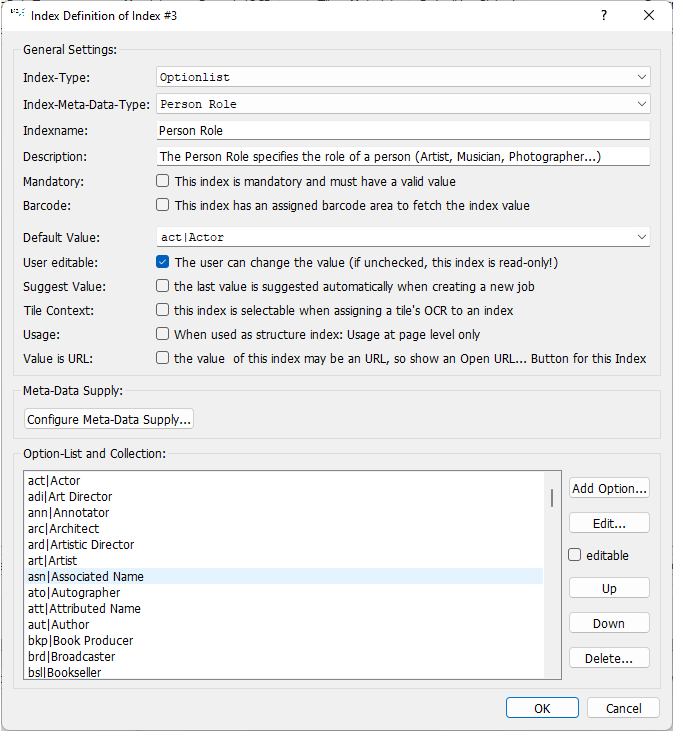
The role determines the person as an artist, musician or photographer. The index role is of type Option List, all roles and their abbreviations are stored in the option list.
Generate “ISO-639-3″…:
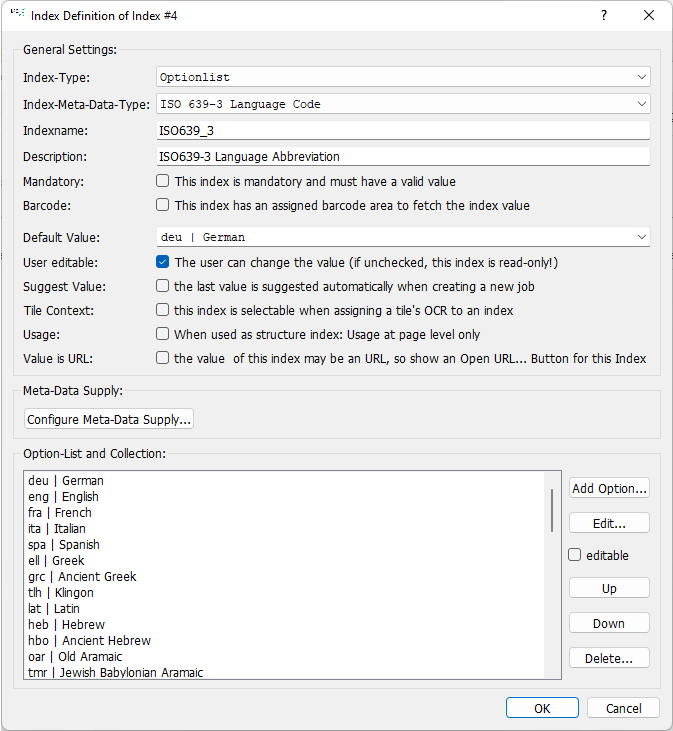
You use the ISO639_3 index to give the OCR engine the language attributes for the job. This eliminates the need to configure the languages via the OCR attributes. The “ISO-639-3” index is of the option list type and contains the language entries. In order to use the index values for the OCR, the script expression for the language in the OCR tab must look like this: “job.techIndex”.
Create “Predefined Authors”…:
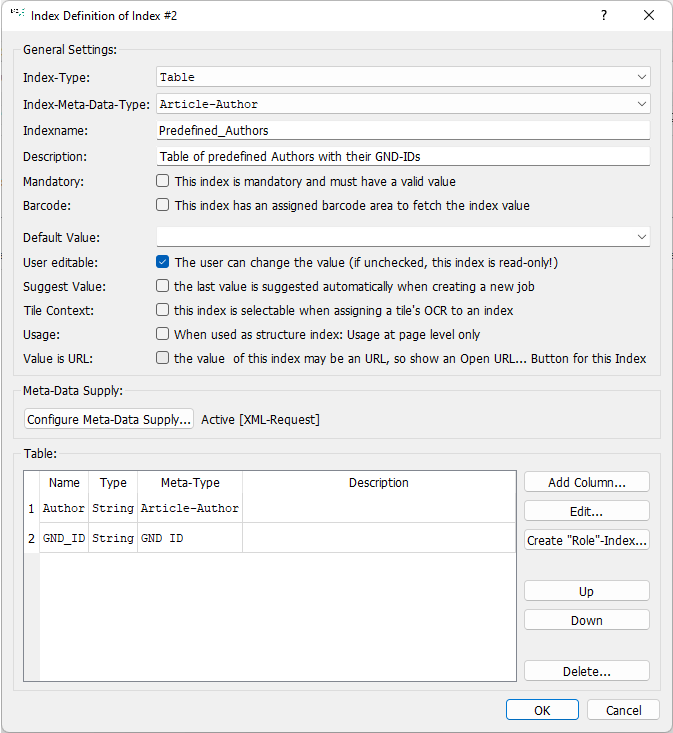
This index is specifically designed for C-3 Plus and the cataloguing of monographs. If an author is responsible for several or all articles, use this index to add these authors to each essay when extracting the data. The index is of type “Table” and consists of two columns “Author” and “GND”. The script for the GND query is already stored in the index.
Delete: Deletes the selected index.
Up: Moves the selected index up in the list.
Down: Moves the selected index down.
2.2 Create a New Indexadd section
Click on the “New” button below the index list to call up the form for creating a new index:
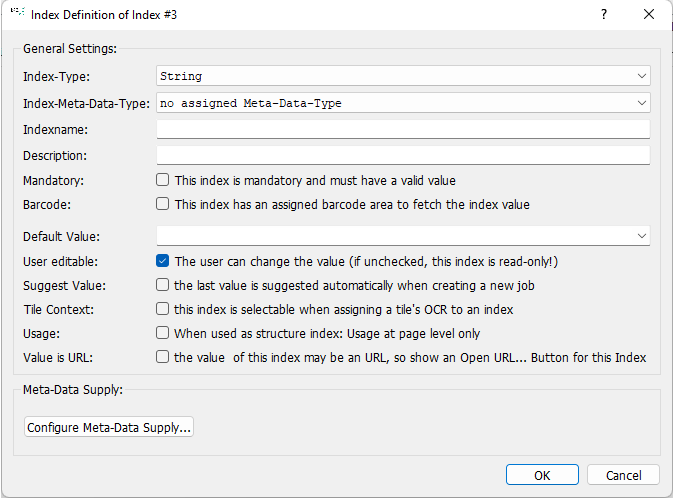
Index-Type: Determines the data type of the index: character string, number, date, etc.
Index-Meta-Data-Type (only Professional): Assigns a metadata type to the index.
Indexname: Name of the Index.
Description: Optional short description of the index.
Mandatory: This Index is mandatory and must have a valid value: The index field must be filled in by the user before starting the job.
Default Value: Assigns a default value to the index, which BCS-2 automatically defines in the index field when the job is created.
User editable: The user can change the value:: The index can be changed by the user.
Suggest Value: the last value is suggested automatically when creating a new job: When a new job is created, it automatically adopts the index value used the last time the workflow was run.
The Context (only Professional): this index is selectable whenassigning a tile’s OCR to an index: Automatically takes over the OCR texts of an area in the index.
Usage (only Professional): When used as structure index: Usage at page level only:
Meta-Daten Supply: Store a metadata query for your job index or link it to an existing one. Indices configured in this way are automatically filled by BCS-2. Two types of metadata supply are available:
- Enrichment via CSV
- XML queries (e.g. query union catalogue, GND queries)
2.3 Index Typesadd section
String: The index has the data type “string”.
List: The index has the data type “string literal” (string with several character strings, e.g. for drop-down lists).
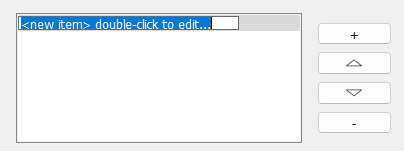
Number: The index has the data type “number” or “number range” (“Number” or “Number-Range”). The index entered in the job must be a number or a range of numbers (e.g. 10-99).

Date: The value entered in the job is of the “Date” data type (“Date”). The default value is dd.MM.yyyy for German-speaking countries and yyyy-MM-dd for English-speaking countries.
- dd – day – double digit with leading zero
- MM – Monthly double-digit with leading zero
- yyyy – year – four digits with leading zero


Using the gear next to the input field for the date, select the desired date via a calendar. BCS-2 stores the selected date in the index.
Time: The index has the data type “Time”.
Date and time: The index has a data type of DateTime.
Option list: Allows you to select the index value from a drop-down list.

You create the drop-down list at the bottom of the form.
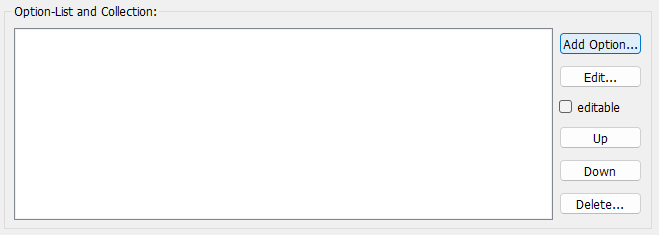
Use the “Add option” button to add a value to your option list, the “Edit…” button to edit a previously selected option and the “Delete…” button to remove the selected option value from the list.
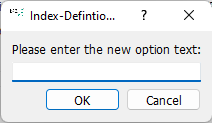
BCS-2 displays the stored option values in the order created. By clicking on the “Up” or “Down” buttons, you can rearrange a previously selected option in the list. Activating the option “editable” allows users to add their own entries.
Collection (Multiple Selection Option List): Creates an option list from which multiple items can be selected. The list is created in the same way as the simple option list.
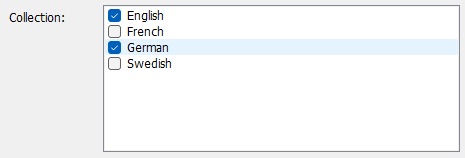
Table: Creates a table index containing multiple values for an index. BCS-2 displays the data in the form of a table. You define the desired columns in the lower part of the form.
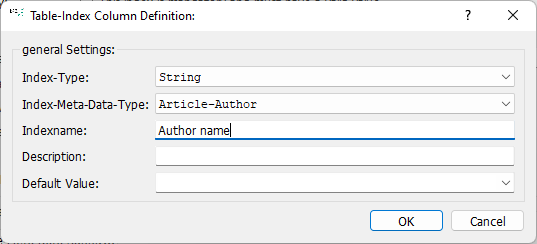
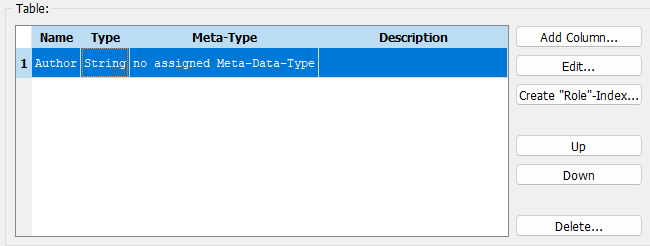
Use the button “Add column” to create new columns for your table index. Each new column corresponds to a new index. In turn, you must assign an index type, a metadata type, a name, a description, and a default value to this index.
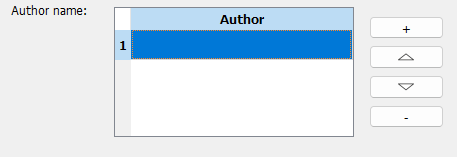
For BCS-2 users, it is possible to add a new table row via the “+” button. To enter data in a field, activate the edit mode by double-clicking on the corresponding field.
Map: BCS-2 requires the key table to work with MyBib eL workflows.
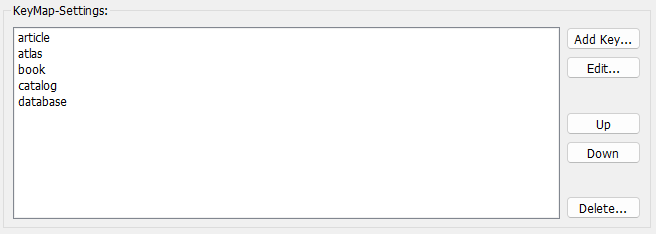
You can create a new key value for the key table using the “Add key” button.
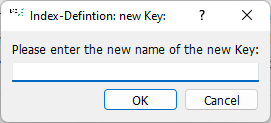
The key name must match the later name in the Metadata.XML file.
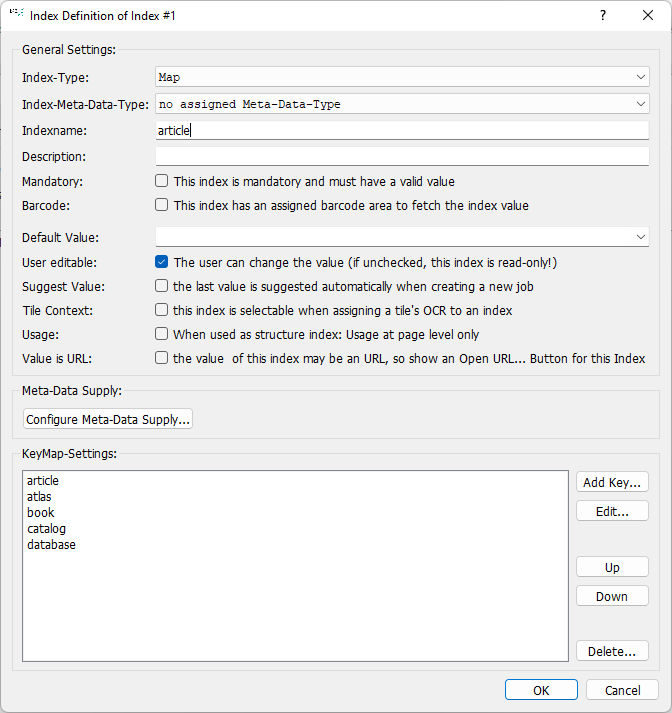
For the creation of MODS or Marc 21 XML files with defined abbreviations and codes, the use and adaptation of index types stored in BCS-2 is recommended.
To map existing indexes with those in BCS-2, configure the metadata supply. The sources are:
- CSV files
- XML queries

By clicking on the button “Configure Meta-Data Supply”, BCS-2 opens the form for setting up metadata access.
2.4 CSV Fileadd section
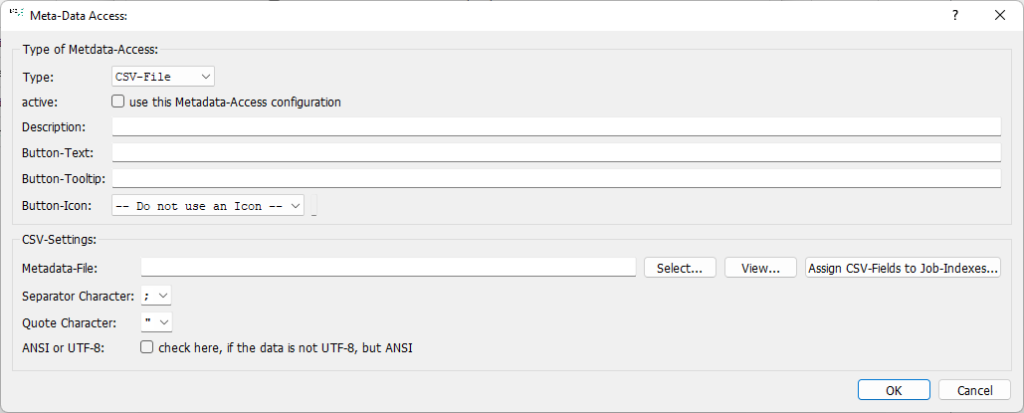
Type: Select the source of the metadata supply from the “Type” drop-down list.
active: BCS-2 uses the metadata supply only after checking the checkbox “Use this Metadata-Access configuration”. After activation, BCS-2 displays the index in turquoise.
Description: A short explanation of the index.
Button-Text: Text, that BCS-2 displays on the button.
Button-Tooltip: Text for the tooltips displayed by the button when hovering.
Button-Icon: Choose the icon for your button.
Select: Selection of the CSV file.
View: BCS-2 displays the file.
Assign CSV-Fields to Job-Indexes: BCS-2 opens the form “Assign column to index”.
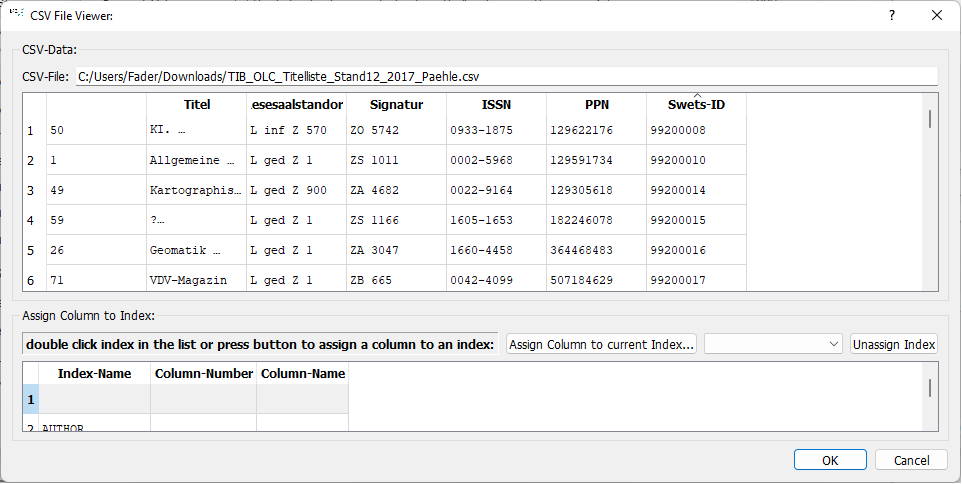
The window is divided into two parts. BCS-2 displays the file name and the CSV file, in the lower part the defined job indices. For the assignment, select the column to be assigned from the drop-down list to the right of the “Assign column to current index” button and assign it to the index by clicking on that button. Alternatively, the assignment can also be made by double-clicking on the index name. The column number determines the order of assignment. Please note that the order in the assignment table corresponds to the order of the columns in the CSV file. Otherwise there will be incorrect assignments when calling the “Job Index Edit Dialogue”.
Separator Character: Separates the data from each other.
Quote Character: Separates the records from each other.
ANSI or UTF-8: Select the encoding for the CSV file here.
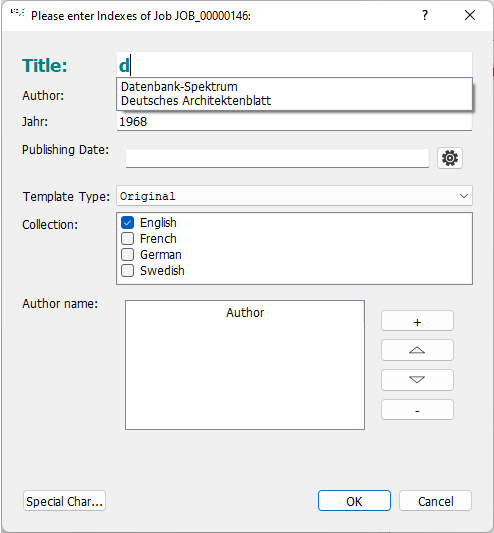
BCS-2 automatically transfers the contents of the columns to the previously defined index fields. This access index is highlighted in the input form of the job indexes (green and bold).
To transfer the column contents of a CSV file, enter the first letters of the index you are looking for in the access index field. BCS-2 dynamically generates a list of entries that match the previous input. After selecting the index, BCS-2 loads the record and populates the indexes.
2.5 XML Queriesadd section
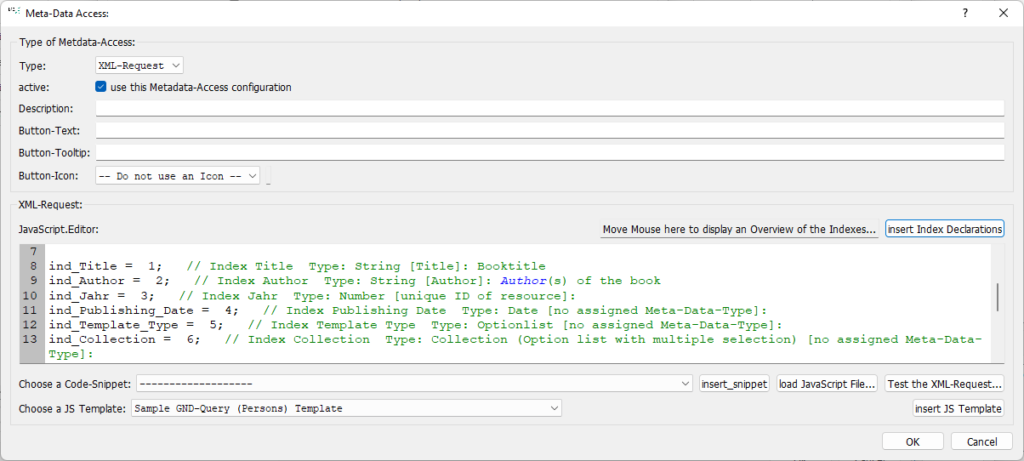
If you enable the XML query type, BCS-2 displays the metadata access form with a JavaScript editor. A number of ready-made XML queries are now available for you to use. By clicking on the “Insert JS template” button, you accept the template selected via the “Select a JS template” drop-down list. Note that you have to adapt the templates for use in workflows to the same, e.g. the mapping of job index to job number. Use the “Test XML access” button to check whether the script is working properly.
