1. Workflows – Basic Settingsadd chapter
When the “Basic” tab is called e. g. by editing an existing workflow or creating a new one, BCS-2 shows the navigation, display, selection and deletion options for the jobs in addition to the general settings of the workflow.
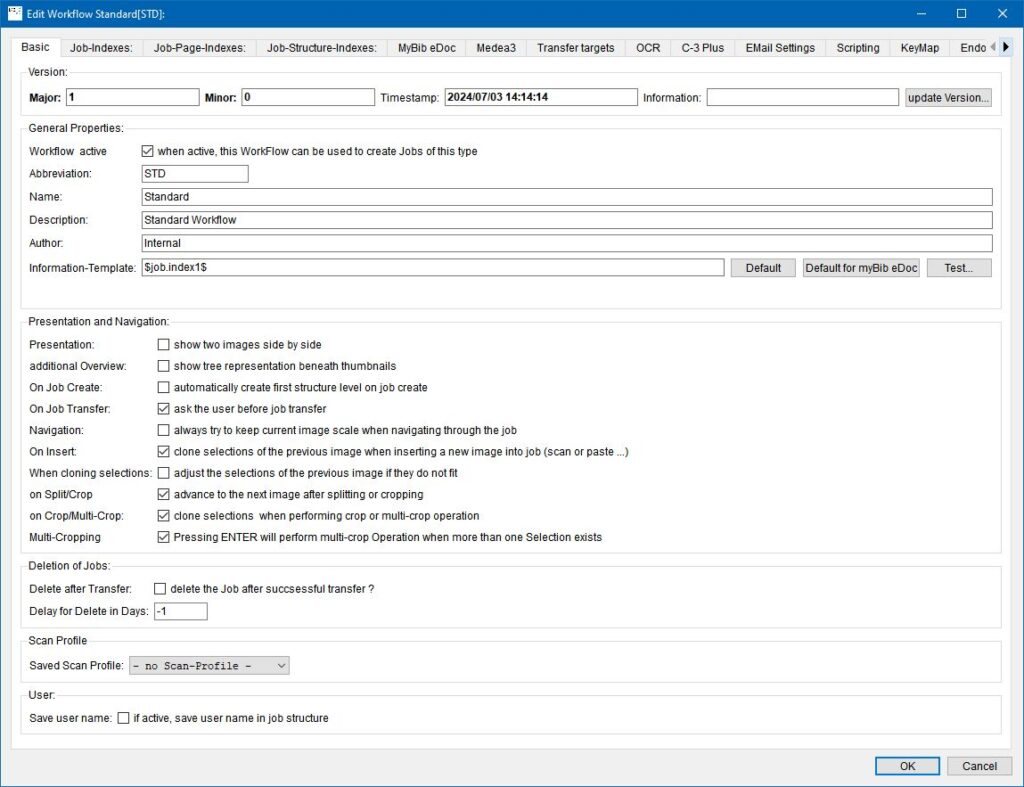
1..1 General Properties
Abbreviation: Abbreviation of the workflow name.
Name: Name of the Workflow.
Description: Description of the Workflow.
Author: Author of the Workflow.
Information-Template: Specifies what job information BCS-2 displays in the Information column of the job list.
1.1 Presentation and Navigationadd section
Presentation: allow two images side by side: Displays two consecutive images side-by-side for all jobs in this workflow after opening, one in the preview bar and one in the viewer.
additional Overview: show tree representation beneath thumbnails (only Professional): Splits the thumbnail bar into two parts. BCS-2 displays the thumbnails at the top and the tree structure of the images at the bottom.
On Job Create: automatically create first structure level on job create: BCS-2 automatically creates and displays the first structure node.
On Job Transfer: ask the user before job transfer: BCS-2 automatically applies masks, areas, and split lines to the next image when scanning or importing.
Navigation: always try to keep current image scale when navigation through the job:
The last selected view setting is retained even after navigating to the next image.
On Insert: clone selections of the previous image when inserting a new image into the job: BCS-2 automatically adopts masks, areas, and split lines for the next image.
When closing selections: adjust the selections of the previous image, if they do not fit: BCS-2 adjusts the tiles so that the tiles from the previous image are transferred to the following image, even if it was originally larger than the subsequent image.
On Split/Crop: advance to the next image after splitting or cropping: BCS-2 automatically calls the following image for editing after page splitting or masking.
On Crop/Multi-Crop: clone selektions when performing crop or multi-crop operation: BCS-2 inherits the split lines, masks, and areas set for the current image for the following image.
Multi-Cropping: Pressing ENTER will perform multi-crop Operation when more than one Selection exists: BCS-2 uses the “Areas” function to insert marked image areas into the job as a new image by pressing the Enter key.
1.2 Deletion of Jobsadd section
Delete after Transfer: Deletes jobs either after the successful transfer or after the expiration time defined in days in the field below.
1.3 Scan Profilesadd section
Saved scan profiles: Use the drop-down menu to assign an existing scan profile to a workflow.
1.4 Useradd section
Save user name: if active, save user name in job structure: When this function is active following information is saved in each job:
- Username of the person that created the job
- Username of the person that last changed the job
The information can be used to:
- to filter jobs based on the users, to only show the jobs of the active user (this function has to be activated in the ‘basic tab’ in the settings.
- to show the username in the job list
- to include the information in the ReportSuite
The function is deactivated by default.
