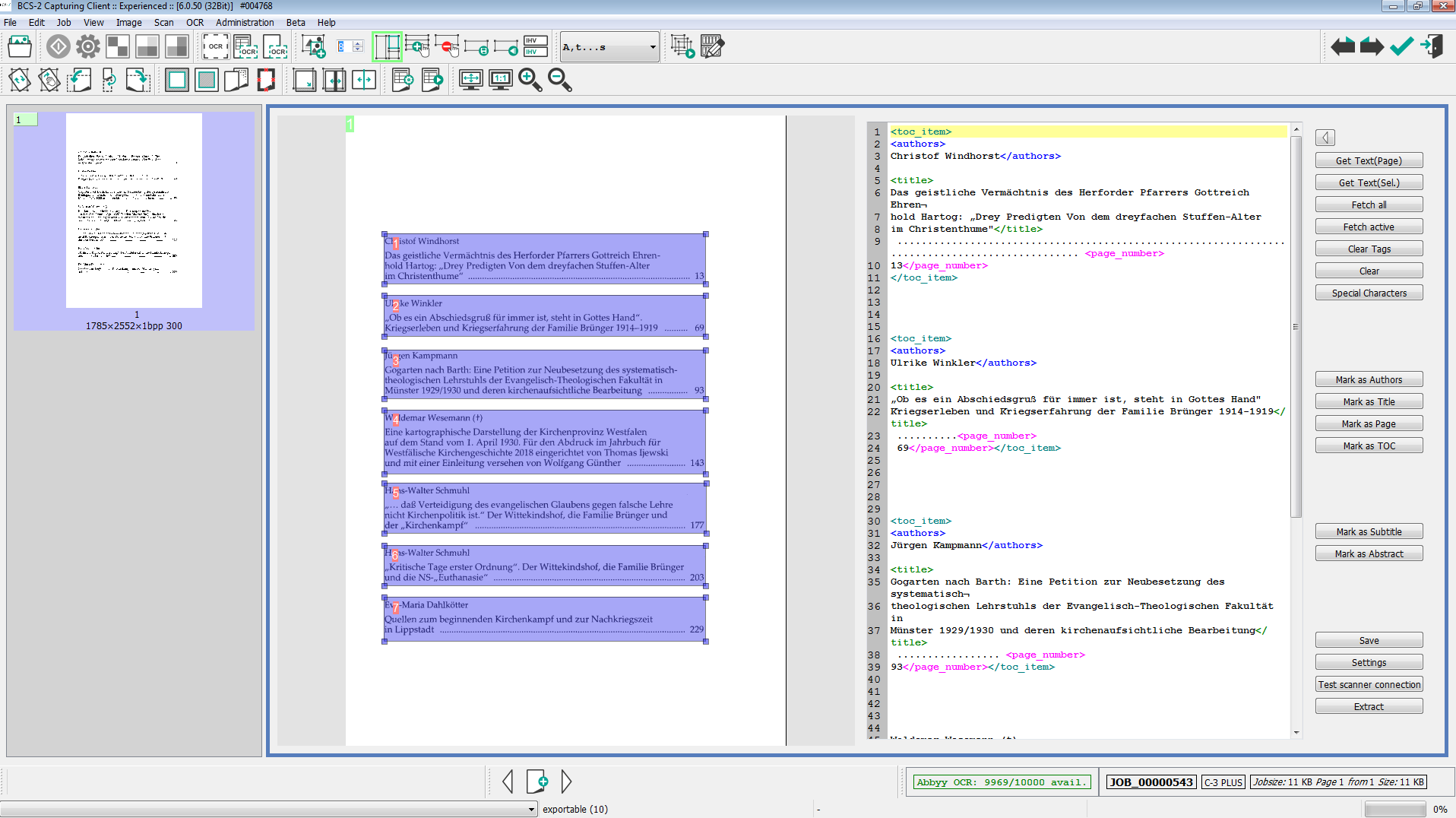5. Select Areasadd chapter
| Icon | Short cut | Menu | Description |
 |
– |
Detect ToC Items | Mark table of content entries and offer areas automatically |
 |
STRG+T | Toggle Multi-Selection | Turn on: select more areas manually |
 |
STRG+SHIFT+ T | Delete areas | Delete all areas |
 |
Press Button, hold SHIFT+ click with left mouse button | Delete Tile on Click | Delete one single are by clicking |
 |
Press Button, hold SHIFT+ click with left mouse button | – | Bring two areas together by clicking |
5.1 Select Single Areasadd section
The functions to select single areas are very useful. These are the advantages:
- After running the OCR engine the OCR data will be transferred into the C-3 Plus dialog. The entries will be take over in the chosen order of the selected areas.
- The images will be shown separately in the C-3 Plus dialog.
5.2 Select areas automaticallyadd section
![]()
With this button you are able to select entries automatically. With the number field it is possible to set the area width.
5.3 Select areas manuallyadd section

With this button you are able to draw areas manually in your selected order.
Remind your selected area order will be the order in the C-3 Plus Editor, too. Please draw the areas big enough that C-3 Plus is able to take all information clean.
5.4 Freeformadd section
After selecting the areas individually (automatically or manually) it is possible to transfer those entries into the freeform editor by clicking the button ‘fetch all’